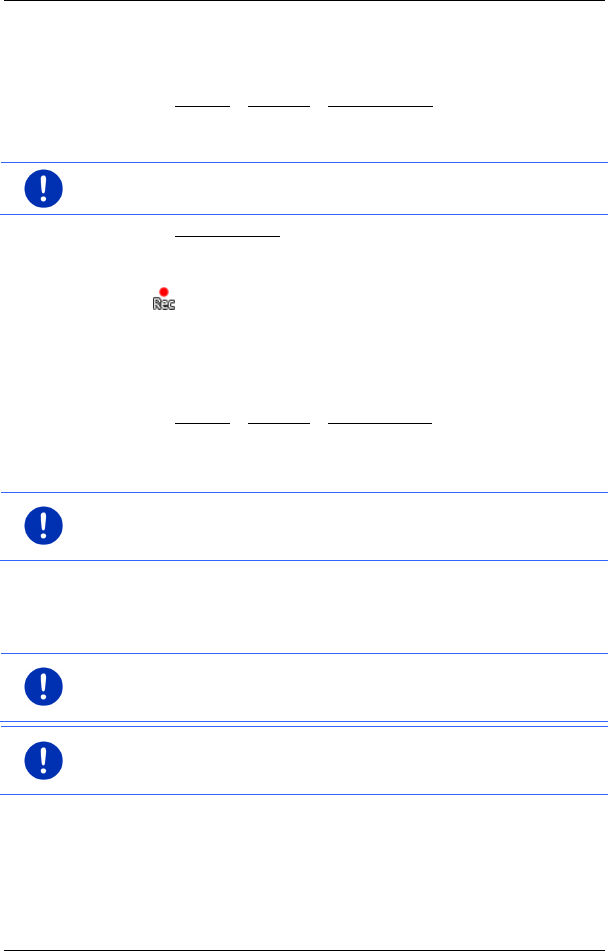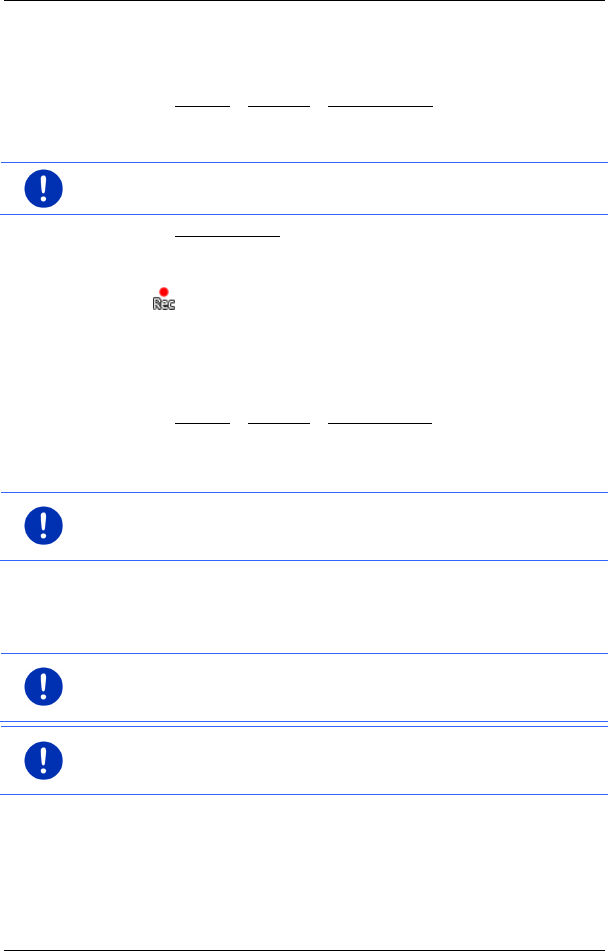
User’s manual maps + more
- 84 - Useful functions
Recording a track
You can record a track when the map is open in Navigation mode or in
Standard mode.
1. Tap on Options > Services > Start recording.
The START RECORDING window opens.
2. Enter a name for the planned recording.
Note: Only Latin characters are available for naming tracks.
3. Tap on Start recording.
Starting from your current position, the navigation device will record
the entire route you now take.
The (Record track) symbol appears at the top edge of the
screen throughout the recording.
The recorded route is saved in the S
AVED ROUTES AND TRACKS list
in KML data format. It can be loaded again from there at any time.
Stopping the recording
1. Tap on Options > Services > Stop recording.
The recording is stopped. The recorded route is saved in the SAVED
ROUTES AND TRACKS
list in KML data format. It can be loaded again
from there at any time.
Note: Switching off the navigation device will only interrupt the track
recording. If you want to stop the recording, you must proceed as
described above.
Using a track for navigation
You can load saved tracks as part of planning a route (see "Loading
routes or tracks" on page 55).
Note: All tracks that have been saved in KML data format are suitable
for route planning. Use Fresh in order to load tracks from other
suppliers onto your navigation system.
Note: When you are navigating along a recorded track, any incoming
TMC messages will not be checked to see if they concern the track in
question.