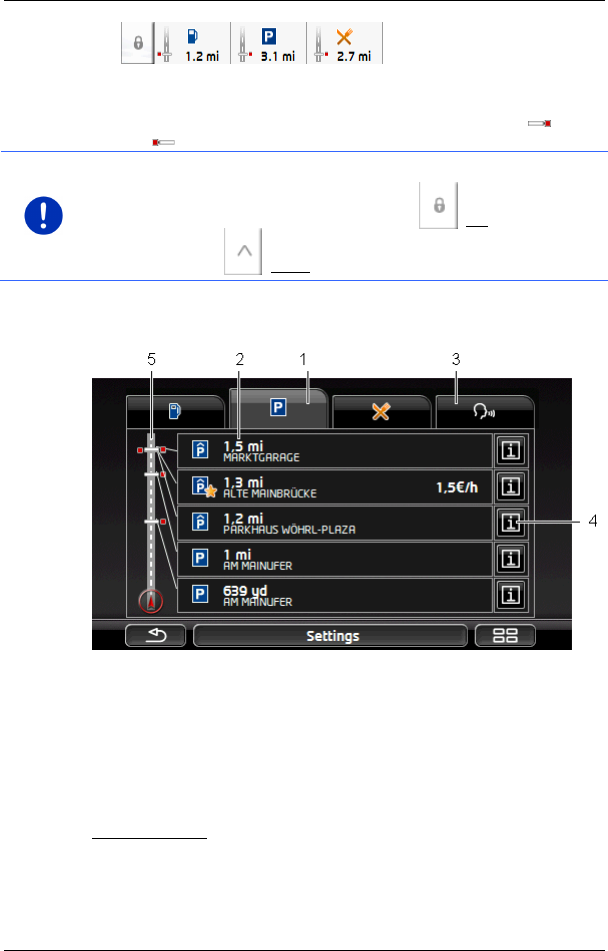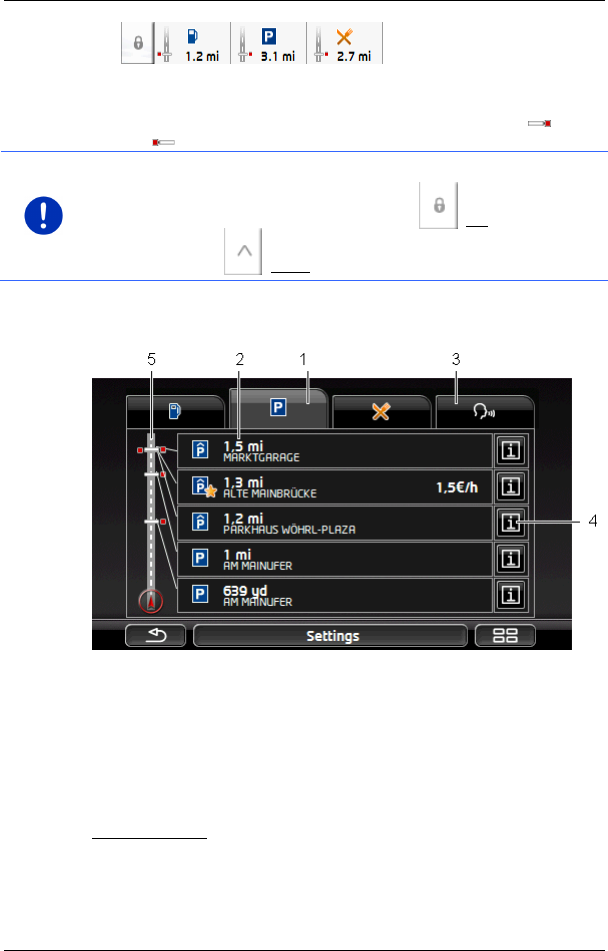
User’s manual maps + more
- 88 - Useful functions
It shows symbols of the 3 stipulated categories of POI. The distance
to the nearest POI in each category is indicated. The marking along
the route also indicates whether the POI lies on the right ( ) or
left ( ) in driving direction.
Note: The POIs on your route bar closes after a few seconds.
If you want the bar to remain open, tap on the (Fix) button. The
button changes to (Fixed).
2. Tap on one of the categories in order to show a list with more POIs
in this category.
The POI
S ON YOUR ROUTE list opens.
1 Symbols of those categories in which POIs are available are shown at
the top edge of the screen. The symbol of the currently selected
category is highlighted.
► Tap on the symbol of the category whose POIs you want to have
displayed.
2 The list contains the next 5 POIs, sorted by distance in descending
order, which lie along your route and are in the stipulated category. The
nearest POI is therefore the lowest entry in the list.
3 Voice command: Opens the V
OICE COMMAND window in which you can
initiate the search for POIs by voice commands (refer also to "Voice
command" on page 30).