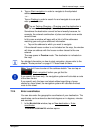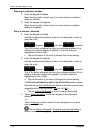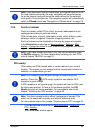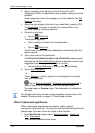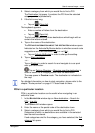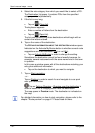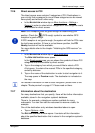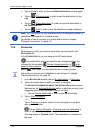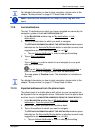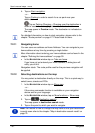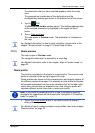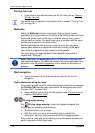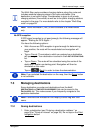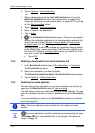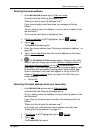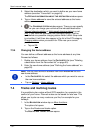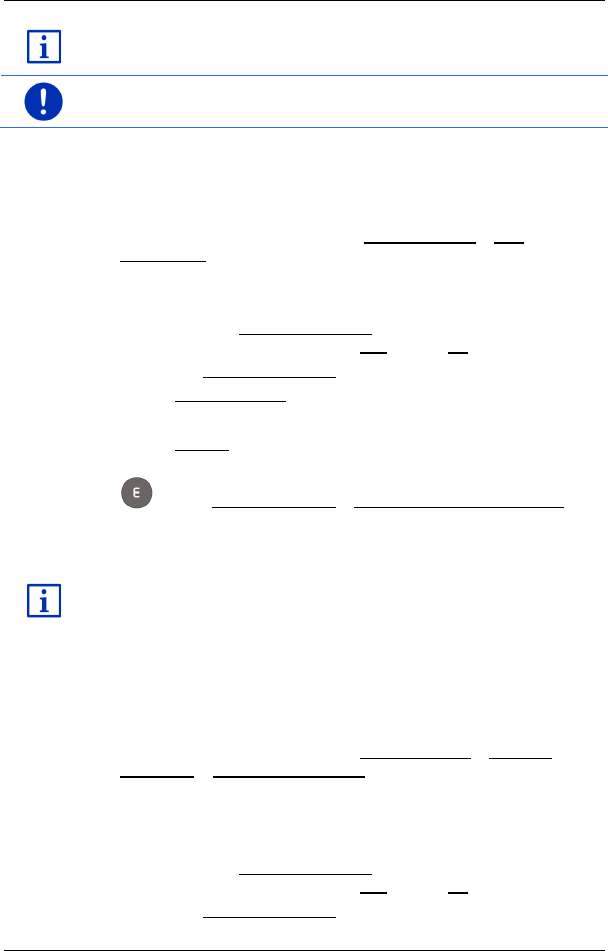
User’s manual maps + more
Navigation - 45 -
For detailed information on how to start navigation, please refer to the
chapter "Route preview" on page 47. Please read on there.
Note: Favourites are indicated on the map by a small flag with their
name.
7.2.9 Last destinations
The last 12 destinations to which you have navigated are saved by the
navigation system in the L
AST DESTINATIONS list.
1. In the N
AVIGATION window, tap on My destinations > Last
destinations.
2. Tap on the destination to which you want to navigate.
The D
ETAILED INFORMATION ABOUT THE DESTINATION window opens.
Indicated on the Activate MyRoutes button is whether several route
suggestions are to be calculated (Yes) or not (No).
► Tap on Activate MyRoutes in order to change the setting.
3. Tap on Start navigation.
- or -
Tap on Parking in order to search for and navigate to a car park
near your destination.
Tap on Parking Charging > Charging near the destination in
order to search for a charging station near the destination.
The map opens in Preview mode. The destination is indicated on
the map.
For detailed information on how to start navigation, please refer to the
chapter "Route preview" on page 47. Please read on there.
7.2.10 Imported addresses from the phone book
The phone book of a mobile phone with which you are connected can
be imported into the navigation device. Addresses from the phone book
are then found in the I
MPORTED ADDRESSES FROM THE PHONE BOOK list.
1. In the N
AVIGATION window tap on My destinations > Imported
addresses > From the phone book.
2. Select the contact you want from the phone book.
3. Tap on the address to which you want to navigate.
The D
ETAILED INFORMATION ABOUT THE DESTINATION window opens.
Indicated on the Activate MyRoutes button is whether several route
suggestions are to be calculated (Yes) or not (No).
► Tap on Activate MyRoutes in order to change the setting.