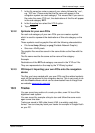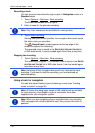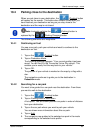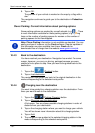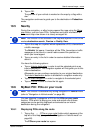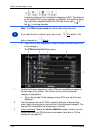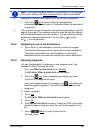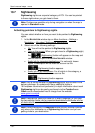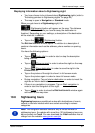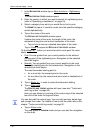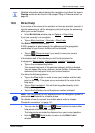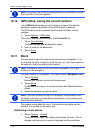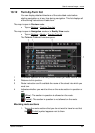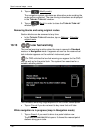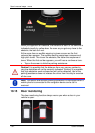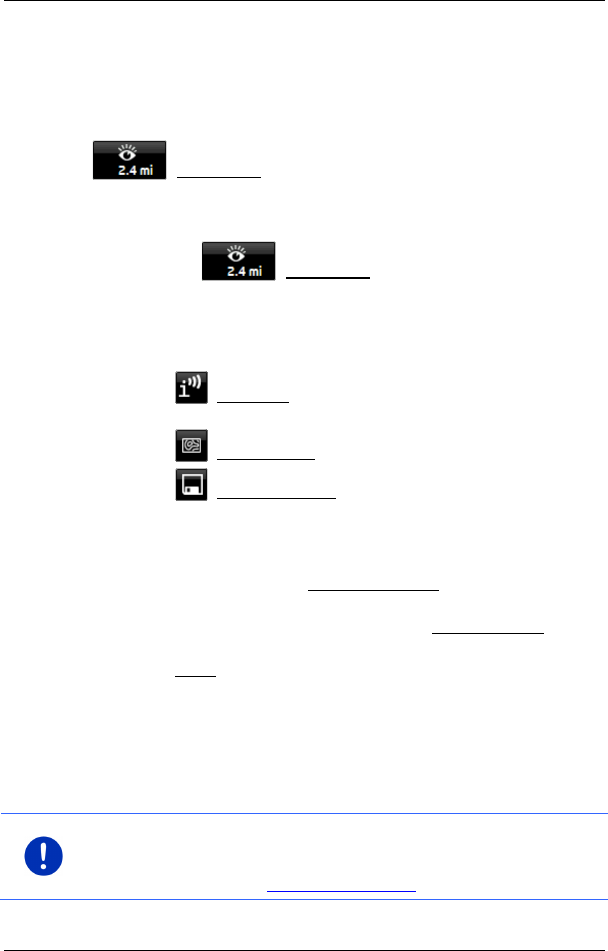
User’s manual maps + more
Useful functions - 91 -
Displaying information about a Sightseeing sight
► You have chosen to be informed about Sightseeing sights (refer to
"Activating pointers to Sightseeing sights" on page 90).
► The map is open in Navigation or Standard mode.
When you get close to a Sightseeing sight, the
(Sightseeing) button will appear on the map. The distance
indicated on the button tells you how far away the destination is
(beeline). Depending on your settings, a description of the destination
will be read out in addition.
► Tap on the (Sightseeing) button.
The DESTINATION INFO window opens. In addition to a description it
contains information such as the address, phone number or opening
hours.
You have the following options:
► Tap on (Audio info) in order to start or stop the description
being read out.
► Tap on (Show on map) in order to show the sight on the map.
► Tap on (Save destination) in order to save the sight in the
FAVOURITES list.
► Tap on the picture of the sight to show it in full screen mode.
Tap on the picture again in order to close full screen mode.
► During navigation: Tap on Interim destination on order to insert the
sight as an interim destination.
► If there is no navigation in progress: Tap on Start navigation in
order to start the navigation to this sight.
► Tap on Close in order to close the DESTINATION INFO window again
and return to the map view.
10.8 Sightseeing tours
Sightseeing tours are predefined routes with destinations of scenic,
cultural or touristic interest which are sorted according to various
categories.
Note: The navigation software contains only a limited number of
sightseeing tours. An update with more than 100 sightseeing tours can
be purchased via Fresh. You can download the Fresh software free of
charge from the website www.garmin.com/pid.