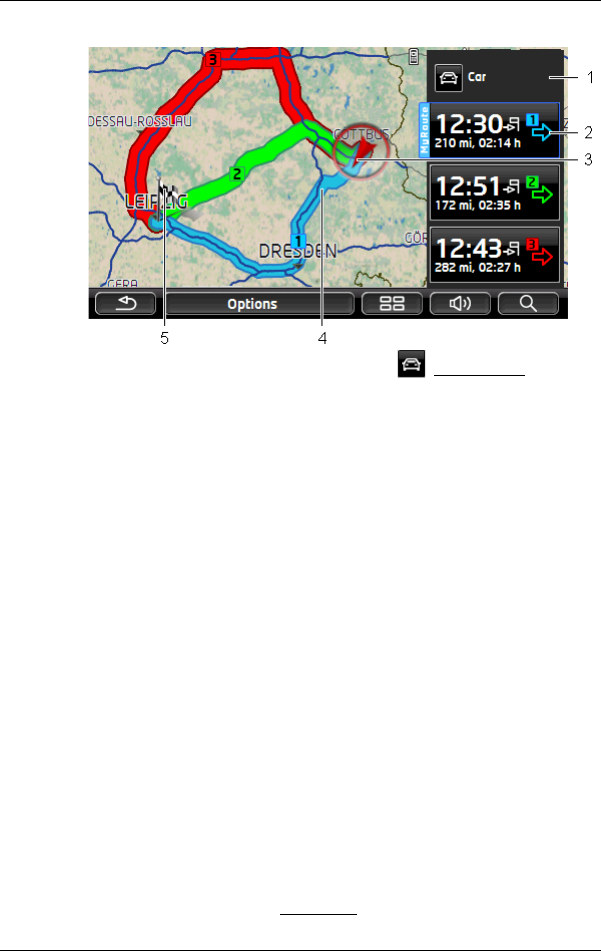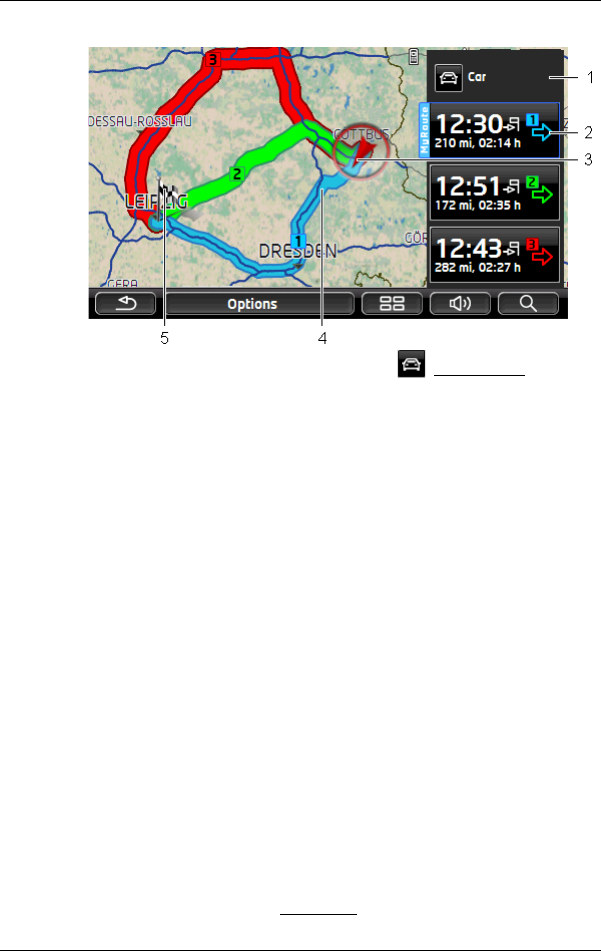
User’s manual maps + more
- 64 - Working with the map
The map opens in Preview mode.
1 The current route profile is indicated on the (Route profile) button.
The symbol illustrates the mode of transport on which the profile is
based (see "Route profiles" on page 78).
► Tap on the symbol to select a different route profile.
2 For each route (blue, green, red) there is a button with the same
number and a symbol in the same colour. Indicated on each button are
the estimated time of arrival, the total distance and the estimated
duration of the particular route.
If traffic messages exist for a route, the number of messages is
indicated in a small traffic sign on the button. The reported obstructions
are also indicated on the route.
The route which corresponds best to the selected route profile is
marked with "MyRoute".
If the MyRoutes function is not activated, only one route is presented.
As soon as you tap on a button, navigation along the route in question
will start.
3 The current position is indicated (red arrow).
If you display a planned or loaded route and the specified starting point
is not your current location, then it is possible that your current position
will not be shown on the preview.
4 When the MyRoutes function is activated, up to three numbered routes
are indicated on the map in different colours (blue, green, red).
In the following cases only one route is shown:
► The MyRoutes function is deactivated.
► You have planned a route with more than one route point.
► A route profile with the Pedestrian speed profile is active.