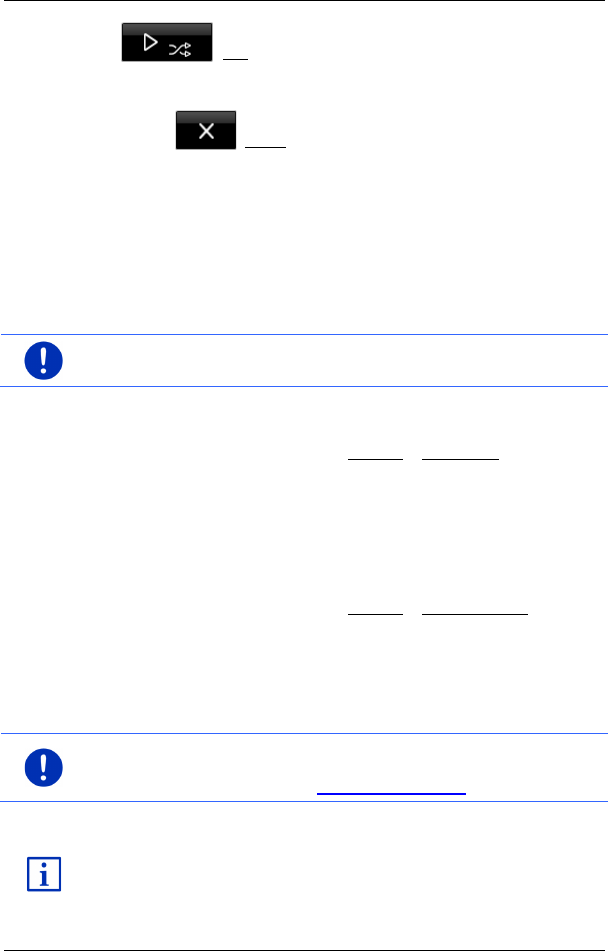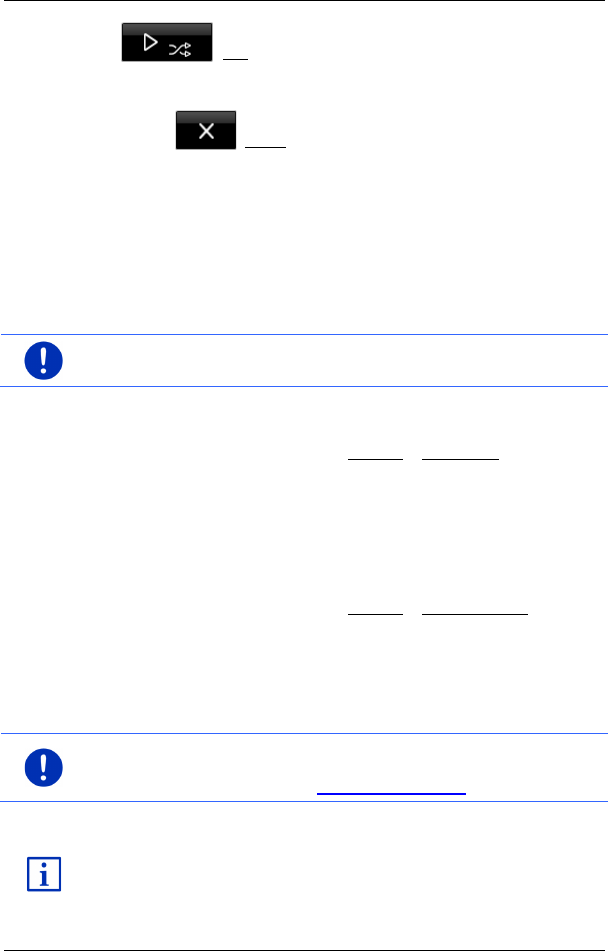
User’s manual maps + more
- 138 - Media
(Mix): All the pictures on the memory card are shown
in random order.
2. Tap on one of the two buttons to set the corresponding mode.
3. Tap on (Close) in order to return to the P
ICTURES window.
12.5 Options for the picture viewer
In the options for the picture viewer you can start a slideshow or select
the background picture for the screensaver.
12.5.1 Slideshow (Slide show)
You can have the pictures on the memory card presented as a
slideshow. No controls are then visible on the screen.
Note: When the navigation device is mounted in the vehicle, it is not
possible to show a slideshow during a journey.
Slideshow
► In the PICTURES window, tap on Options > Slide show.
The slideshow begins. The pictures on the memory card are shown
one after the other. Once all the pictures of a folder have been
shown, the pictures of the next folder will be shown.
► Tap on any point of the screen to end the slideshow.
Slideshow mix
► In the PICTURES window, tap on Options > Slide show mix.
The slideshow begins. The pictures on the memory card are shown
in random order.
► Tap on any point of the screen to end the slideshow.
12.5.2 Background for the screensaver
Note: This function is not available as standard. However, you can
install it very easily via the Fresh software. Fresh can be downloaded
free of charge from the website www.garmin.com/pid.
You can use any picture on the memory card as background for the
screensaver.
For more details about the screensaver refer to chapter "Screensaver"
on page 17.