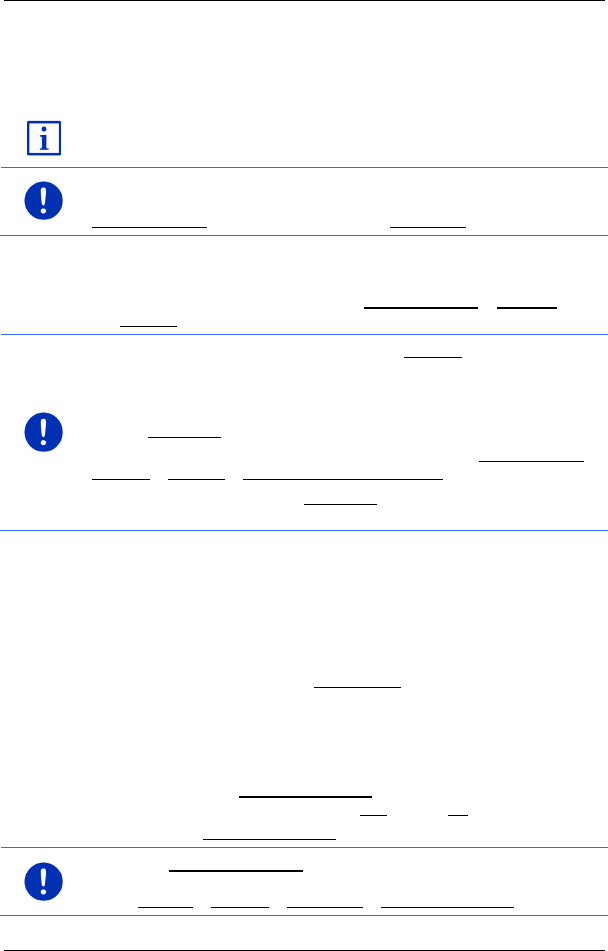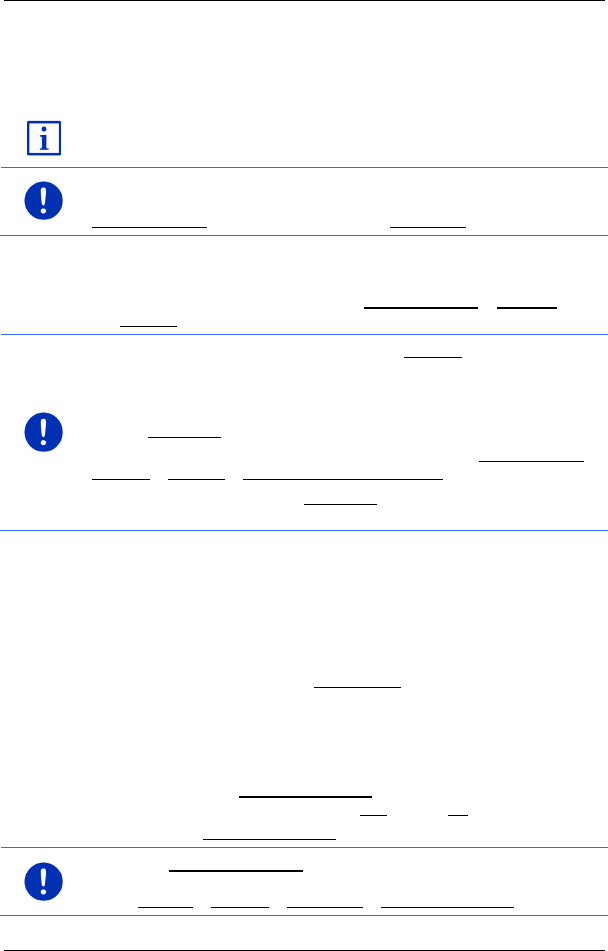
User’s manual maps + more
- 36 - Navigation
4. Say the number of the destination to which you want to navigate.
Say "Up" or "Down" in order to scroll in the list.
When you have selected a destination, the map opens in Preview
mode. The destination is indicated on the map.
For detailed information on how to start navigation, please refer to the
chapter "Route preview" on page 47. Please read on there.
Note: The Voice command function is not available for every
language. In the languages for which this function is not available, the
Voice command button is replaced by the Show map button.
7.2.3 Entering a destination address
1. In the NAVIGATION window, tap on New destination > Enter an
address.
Note: The following description is based on City first as the order for
entering the address.
If the navigation device contains the map of a country in which the
street is usually listed first (e.g. Sweden, Norway, ...), you can also
choose Street first as the order for entering the destination address.
You can define the order in the NAVIGATION window at More functions >
Settings > General > Input mode for address data.
Please note however that the Street first order of entry is not possible
for all countries. In this case you must enter the city first.
The ADDRESS window opens.
1. Enter the name or the postal code of the destination town.
2. Enter the name of the destination street.
3. Enter the house number. If you do not know the house number,
then leave this box empty.
If you don't know the house number but know the name of a nearby
side street, then tap on the Cross street box and enter the name of
this street.
The navigation system will calculate a route to the intersection of
the streets you have entered.
The D
ETAILED INFORMATION ABOUT THE DESTINATION window opens.
Indicated on the Activate MyRoutes button is whether several route
suggestions are to be calculated (Yes) or not (No).
► Tap on Activate MyRoutes in order to change the setting.
Note: The Activate MyRoutes button is available only when you have
entered all the address information. You can also change this setting
under Options > Settings > Navigation > Activate MyRoutes.