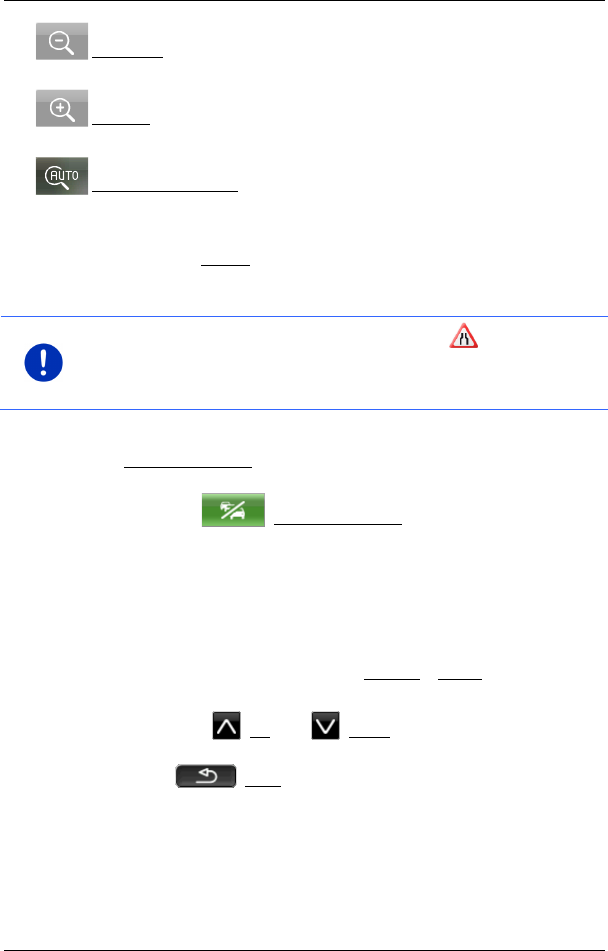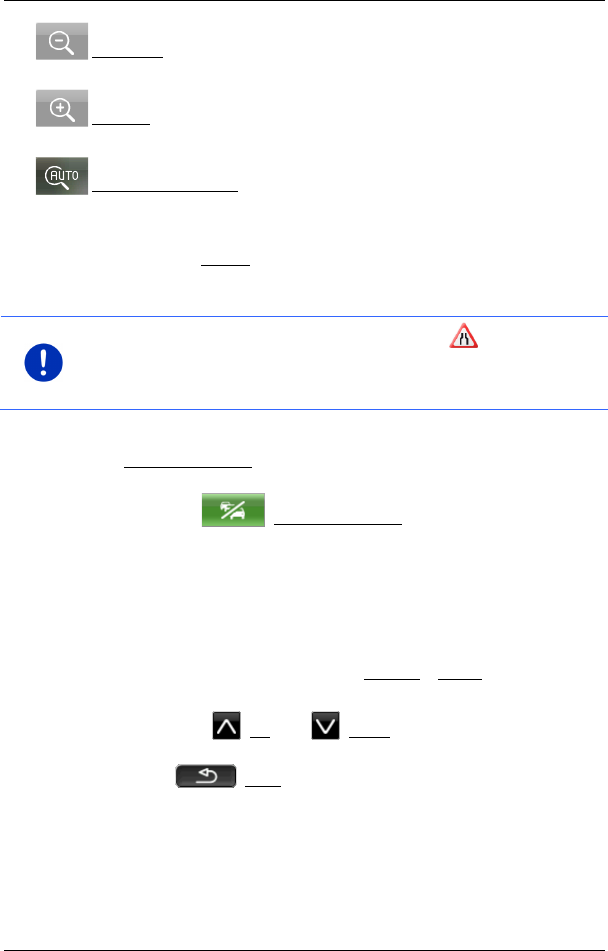
User’s manual maps + more
Useful functions - 107 -
Zoom Out: The map section shown becomes larger, but you will see
fewer details.
Zoom in: The map section becomes smaller, but you will see more
details.
Original map section: The original map section is shown again.
► Tap on the button of the route you want to follow.
- or -
► Tap on the Details button.
The TRAFFIC INFORMATION window will open (see "Displaying traffic
information" on page 107).
Note: If you tap on a traffic symbol (in the display: ) in the map view
of the P
REVIEW TMC window, a window with detailed information about
this message will open (see "Showing a single message in detail" on
page 109).
Recalculate route: On request
The Traffic information button appears in green when there is no longer
a traffic obstruction requiring a detour.
► Tap on the (Traffic information) button.
The PREVIEW TMC window opens (see above). You can now have
yourself guided back to the original route or continue on the detour.
10.18.2 Displaying traffic information
Current traffic information is available via the options button in many
windows.
► In the NAVIGATION window, tap on Options > Traffic.
The TRAFFIC INFORMATION window opens.
You can use the (Up) and (Down) buttons to scroll in the list of
messages.
► Tap on (Back) in order to close the TRAFFIC INFORMATION
window again.