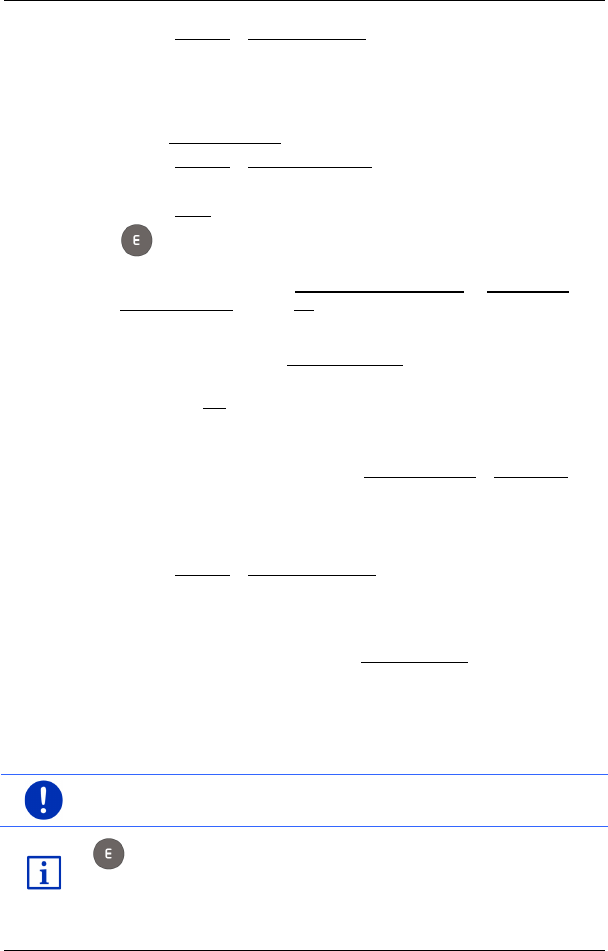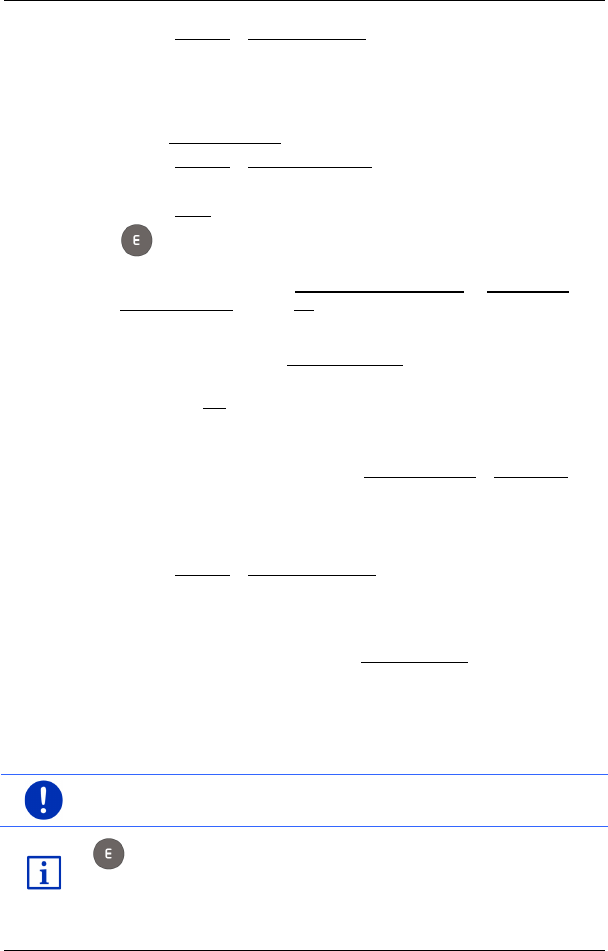
User’s manual maps + more
- 50 - Navigation
2. Tap on Options > Save destination.
- or -
1. Select a destination from the L
AST DESTINATIONS list or from the
I
MPORTED ADDRESSES list (see "Last destinations" on page 45 or
"Imported addresses from the phone book" on page 45). Do not tap
on the Start navigation button!
2. Tap on Options > Save as favourite.
3. Enter a name for the destination.
4. Tap on Save.
5. The CHARGING STATION window opens. There you can specify
whether the indicated destination is a charging station at which the
vehicle can be charged (Normal charging station or High-speed
charging station) or not (No). If you save the destination as a
charging option, it will be considered as a possible charging station
when a Multi-Stop route is calculated. It will then also appear in the
list of the POI category Charging station when you search for POIs
near your current position.
► Tap on OK.
7.3.2 Deleting a destination from the Favourites list
1. In the NAVIGATION window, tap on My destinations > Favourites.
The FAVOURITES list opens.
2. Select the destination you want to delete.
The D
ETAILED INFORMATION ABOUT THE DESTINATION window opens.
3. Tap on Options > Delete destination.
7.3.3 Defining the home address
You can always start navigation to your home address very quickly by
tapping in the N
AVIGATION window on Take me home.
You can define exactly one destination as your home address. You can
enter the address manually or select a destination from the F
AVOURITES
list.
Your home address is saved in the F
AVOURITES list where it is marked
by a house symbol.
Note: The home address is also indicated on the map by a house
symbol.
The home address is used for calculating and presenting the map
view Range 360. For more details refer to the chapter "Showing the
range" on page 76.