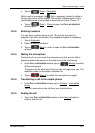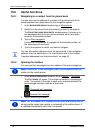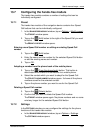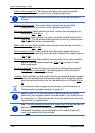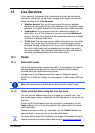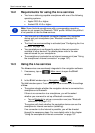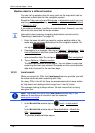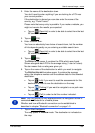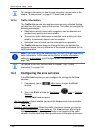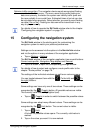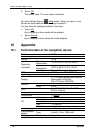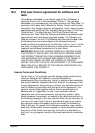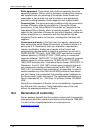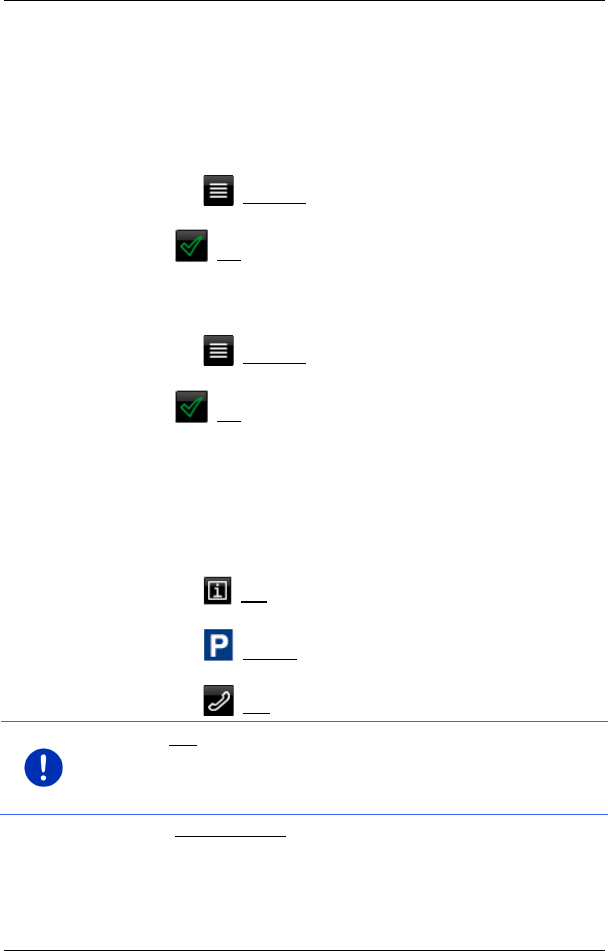
User’s manual maps + more
Live Services - 159 -
2. Enter the name of the destination town.
You don't need to enter anything if you are looking for a POI near
your current position.
If the destination is abroad you can also enter the name of the
country, e.g. "Paris France".
Please note that every entry is possible. If you make a mistake, you
might not receive the results you expected.
► Tap on (Open list) in order to be able to select from the last
30 town entries.
3. Tap on (OK).
4. Enter a search term.
You have an absolutely free choice of search term, but the number
of hits depends greatly on you entering a suitable search term.
► Tap on (Open list) in order to be able to select from the last
30 entered search terms.
5. Tap on (OK).
The RESULTS list opens. It contains the POIs which were found.
Shown alongside each POI is the average rating (1 star to 5 stars).
No star means that no rating was given yet.
6. Tap on the name of the destination to which you want to navigate.
The D
ESTINATION INFO window opens. It contains the average
rating, the telephone number and the address data for the selected
destination.
► Tap on (Info) if you want to read the assessments for this
destination or want to see the destination on the map.
► Tap on (Parking) if you want to navigate to a car park near
the destination.
► Tap on (Call) in order to dial the number indicated.
Note: The Call function is only available when the navigation device is
connected via Bluetooth to a mobile phone.
Whether and how a Bluetooth connection can be established is
described in chapter "Bluetooth connection" on page 141.
7. Tap on Start navigation.
The map opens in Preview mode. The destination is indicated on
the map.