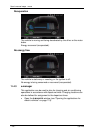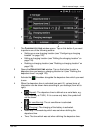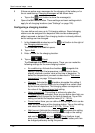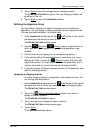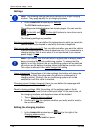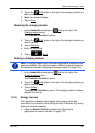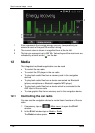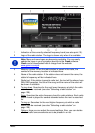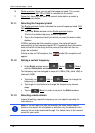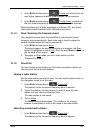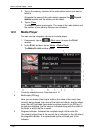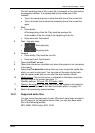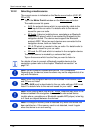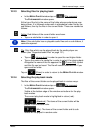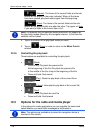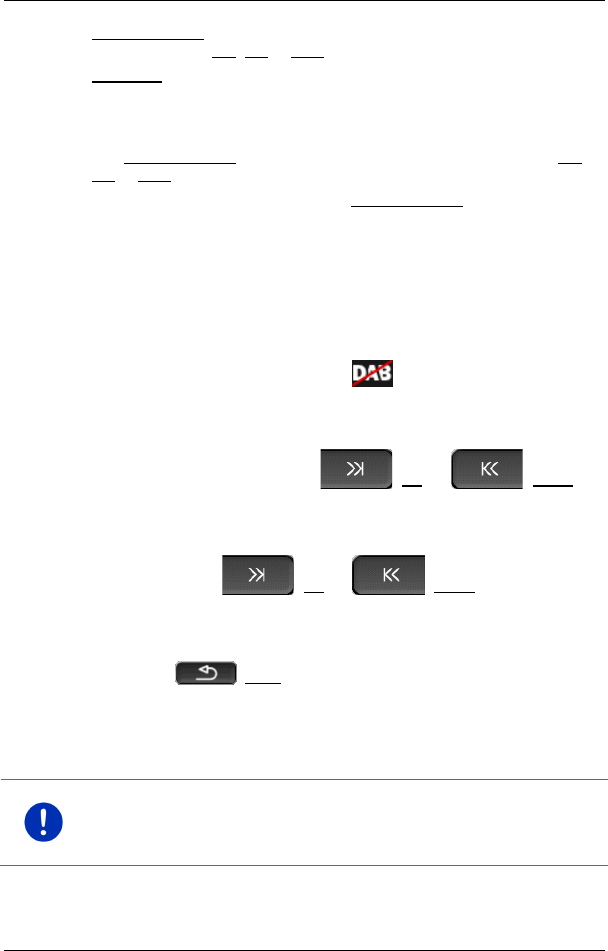
User’s manual maps + more
- 128 - Media
10 Radio spectrum. Here you can set the frequency band. The current
frequency band (AM, FM or DAB) is indicated on the button.
11 Preset list. Here you can save the current radio station or select a
different saved station.
12.1.1 Selecting the frequency band
The Radio spectrum button indicates the current frequency band (AM,
FM or DAB).
1. Tap in the RADIO window on the Radio spectrum button.
The list of available frequency bands is opened.
2. Tap on the frequency band from which you want to receive radio
stations.
If DAB is selected but the reception is poor, the radio will switch
automatically to the frequency band FM. It is possible that information
such as the title of the song and the name of the artist will then no
longer be indicated.
If there is also no FM reception, the symbol (No reception) will
appear.
12.1.2 Setting a certain frequency
► In the RADIO window tap on (Up) or (Down)
until the FREQUENCY window opens.
The frequency can be changed in steps of 0.1MHz (FM), 9kHz (AM) or
channels (DAB).
► Tap briefly on (Up) or (Down) to change the
frequency by one step.
► Tap longer on the buttons to change the frequency by several
steps.
► Tap on (Back) in order to return to the RADIO window.
12.1.3 Selecting a radio station
Instead of setting a specific frequency you can search manually for
radio stations.
Note: In the car radio you can set whether the radio station search
function is to search for all stations or whether only the stations in the
memory list are to be searched through. For details refer to the manual
issued for your radio.