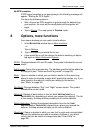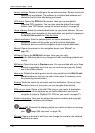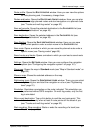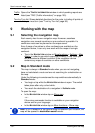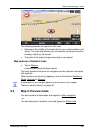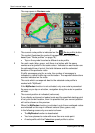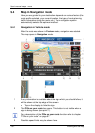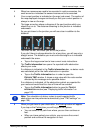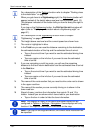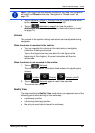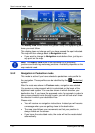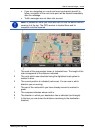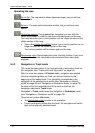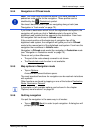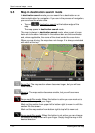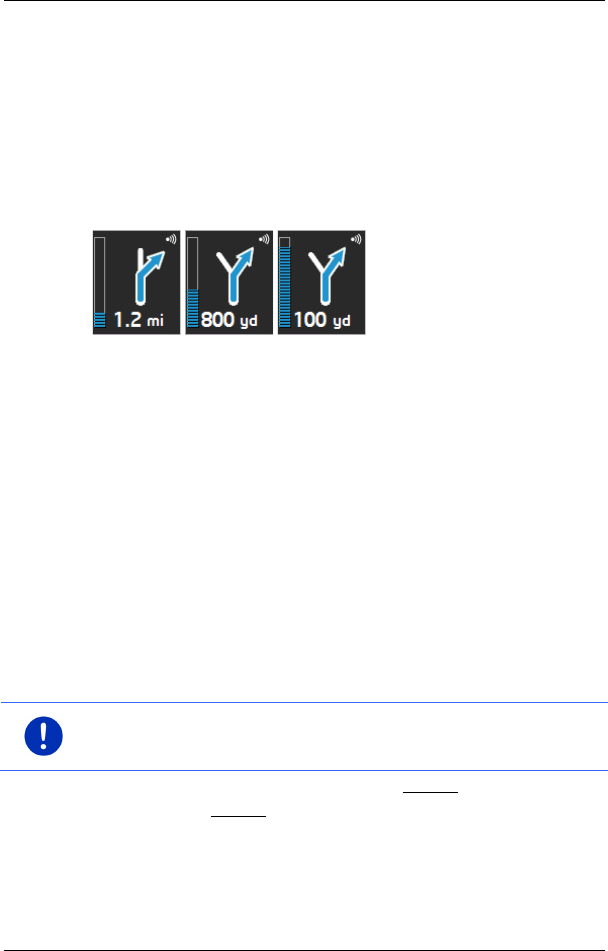
User’s manual maps + more
Working with the map - 67 -
4 When two manoeuvres need to be executed in quick succession, the
small arrow box indicates the second manoeuvre to be executed.
5 Your current position is indicated on the map (red arrow). The section of
the map displayed changes continually so that your current position is
always in view on the map.
6 The large arrow box shows a diagram of the next junction which you
should turn on to. The distance remaining to this junction is indicated
underneath.
As you get closer to the junction you will see a bar in addition to the
distance:
The fuller the bar, the closer you are to the junction.
If you don't have to change direction for a long time, you will see only a
straight arrow. The distance you must continue straight on is indicated
underneath the arrow.
► Tap on the large arrow box to hear current route instructions.
7 The Traffic information box opens if a reported traffic obstruction
affects your route.
If a distance is indicated in the Traffic information box, no detour route
was calculated yet for the traffic obstruction in question.
► Tap on the Traffic information box in order to open the
P
REVIEW TMC window. It shows a map view with the route section
affected by the message and a possible detour.
If no distance is indicated, all the obstructions which are reported for
your route and would lead to a loss of time will be avoided.
► Tap on the Traffic information button to open the TRAFFIC
INFORMATION
window (see "Displaying traffic information" on
page 107).
Note: The calculation of detour routes to avoid reported traffic
obstructions can be performed automatically (see "TMC settings" on
page 109).
8 When you get close to your destination, the Parking button will appear.
If you tap on the Parking box you will be given two options:
► You can select a car park from where you can then continue on
foot.
► When you have parked your vehicle, you can save the current
position and continue the navigation on foot.