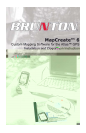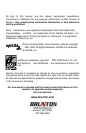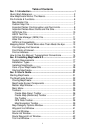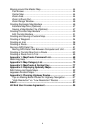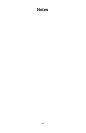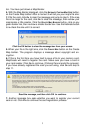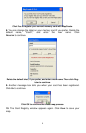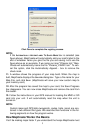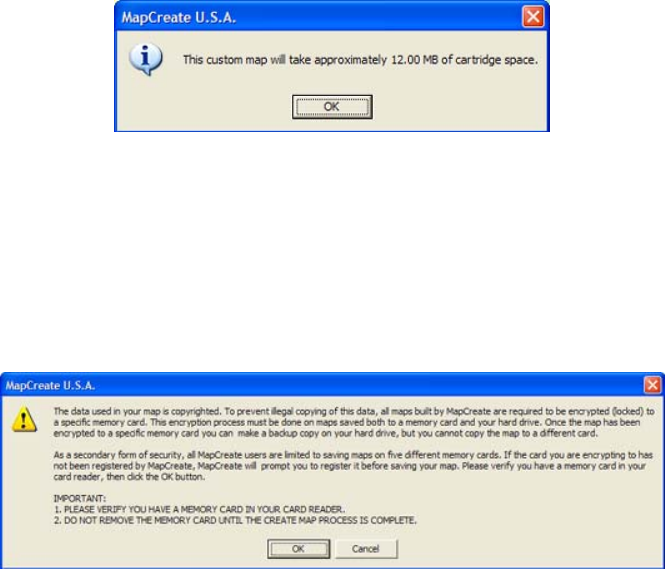
ton. You have just drawn a Map Border.
4. With the Map Border displayed, click the
ESTIMATE CUSTOM MAP SIZE button,
on the Create Map toolbar. After a moment it will tell you your map's file size.
If it fits the card, click
OK to clear the message and jump to step 5. If the map
file is too large for the card, click
OK to clear the message, then redraw your
map border a little smaller. Click the DELETE MAP BORDER button, click on any
green border line, then re-draw a smaller border box. Use the Estimate button
to re-check the size until it is correct.
Click the OK button to clear the message box from your screen.
5. When your file is the right size, click the CREATE MAP button on the Create
Map toolbar. The program displays a message about copyright and en-
cryption.
6. If this is the first time you have tried to save a file to your memory card,
MapCreate will need to register the card. Make sure you have a card in
your card reader. Click
OK to continue. (Clicking Cancel ends the process.)
If you have already registered the card you are using, click
OK and skip to
step 11.
Read the message, and then click OK to continue.
7. Another message box asks whether you want to register your current
card or not. Click
YES to continue the card registration process.
3