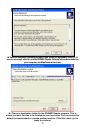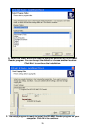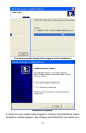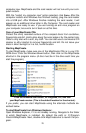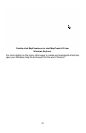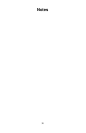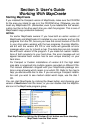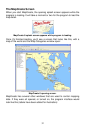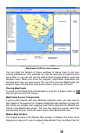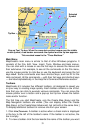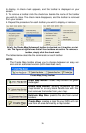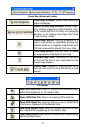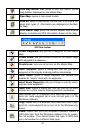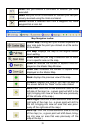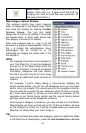Status bar
MapCreate 6 GPS text list windows.
You can drag the borders of these windows to resize them to suit your
viewing preferences. The windows can also be manually arranged around
the screen, or you can just use the default Auto Arrange setting, under the
Window menu. When you close the program, MapCreate remembers the
windows and map you were using. The next time you start MapCreate, the
program opens the previous map and windows, just as you left them.
Closing MapCreate
To close or exit MapCreate click
FILE|EXIT or click the X CLOSE button at
the top right corner of the screen.
MapCreate Screen Components
If you're pretty familiar with how Windows programs work, you may want to
skip ahead to the segment on Creating Rectangle Map Borders on page 46.
But, before we actually start mapping, we'd like to describe the different ele-
ments of the MapCreate screen. The next few segments explain what they
are and what they do. You'll also learn how to move around the map.
Master Map Window
The largest window is the Master Map window. It displays the basic world
background map you'll use to prepare Map Border Files and Map Files for
33