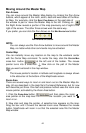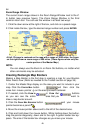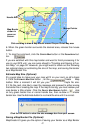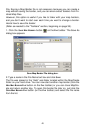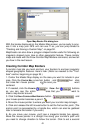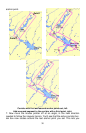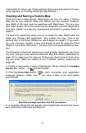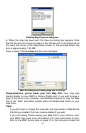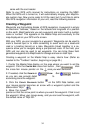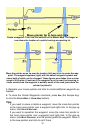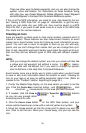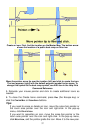move off in any direction, with the new segment of the corridor attached to
the previous segments. Click to set your third anchor point.
8. Continue to click and add additional segments to your corridor until you
reach your destination or have enclosed the desired area.
Finished corridor map.
9. Click the right mouse button to stop drawing the corridor map. To close
the map borders command, click the CENTER MAP button or the ZOOM AREA
button.
NOTE:
Corridor width is adjustable. The default is 12 miles wide, and the set-
ting reverts to the default each time MapCreate starts. Minimum width
is approximately six miles and maximum width is approximately 400
miles.
To adjust corridor width, click
VIEW|MAP DISPLAY OPTIONS and click the
MAP BORDERS tab. Drag the Corridor Width slider bar to the left to nar-
row the corridor or drag it to the right to widen, then click
OK. For more
information, see the Help Command Reference topics View Map Dis-
play Options Command and its subtopics, Map Borders Tab and Cor-
ridor Width.
Tip:
If you need to start over, you can erase a corridor border box one seg-
ment at a time, or all at once. To erase by segment, use one of
these two methods: (1) Click the
DRAW CORRIDOR MAP BORDERS button.
Move the pencil point over one of the small handle boxes that appear
along the centerline of the corridor. Right-click on a handle box to
erase that segment. (2) Click the
DELETE MAP BORDER button and then
click one of the small handle boxes.
To erase an entire corridor border at once, choose one of the fol-
lowing methods: Click
FILE|NEW|NEW MAP BORDER FILE or click the NEW
MAP BORDER FILE button (on the FILE toolbar). Then click the YES button
on the Clear All Borders dialog box. This will erase all corridor borders
displayed on the Master Map.
Edit Corridor Borders
It's easy to edit a corridor map. To add a segment, use the Draw Corridor
Map Border button and simply click inside an existing segment to insert a
new handle box. Move the handle where you want the corridor to go and
click to anchor it there. To reposition a segment, click on a handle box to
grab it, move the handle to the new location, then click to anchor it there.
If you're satisfied with this map border and want to finish processing it for
use in your GPS unit, move on to the next step, where you will create and
save your map. (If you wish, you can estimate the map size and save the
51