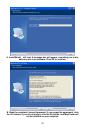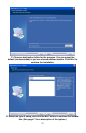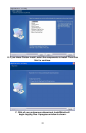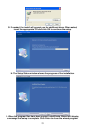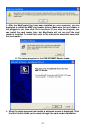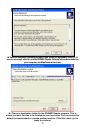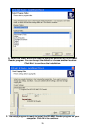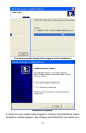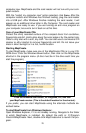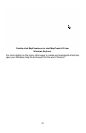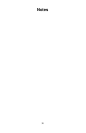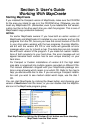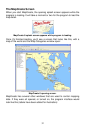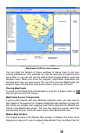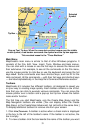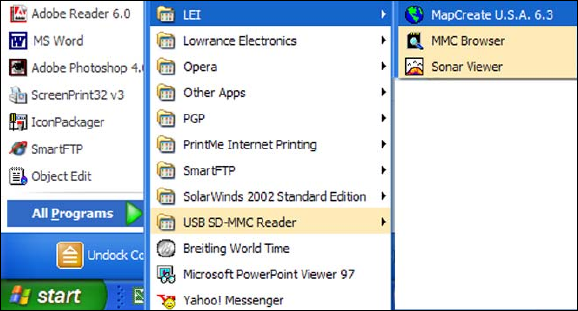
computer now. MapCreate and the card reader will not run until your com-
puter restarts.
With the "restart my computer now" option selected, click
FINISH. After the
computer restarts and Windows has finished loading, plug the card reader
into a USB port. After Windows finishes installing the card reader, it will
appear as an additional drive letter in My Computer. The card reader and
MapCreate are ready to use. If you are running an anti virus program on
your computer, be sure to turn it back on at this time.
Care of your MapCreate CDs
Protect the shiny recorded surface of the compact discs from scratches,
fingerprints and dirt. Hold a disc along the outer edge or by the center hole.
Clean a dirty disc with a soft, dry cloth. You can also use a commercial CD
cleaner or ethyl alcohol to remove fingerprints and dirt. Do not leave your
discs in direct sunlight or in a hot, humid location.
Starting MapCreate
To start MapCreate, make sure one of the MapCreate CDs is in your CD-
ROM drive. Click the Windows
START button, then click on the MapCreate
shortcut in the program menu. (A disc must be in the drive each time you
start the program.)
Click the Windows Start button, All Programs, LEI, and then
your MapCreate version. (This is the default location for the shortcut).
If you prefer, you can start MapCreate using the alternate methods de-
scribed below.
To start MapCreate from Windows Explorer:
Open Windows Explorer, if it is not already running. Navigate to the folder
in which MapCreate is installed. By default the path is: C:\Program
Files\LEI\MapCreate. Next, double-click MapCreate.exe to launch the pro-
gram.
28