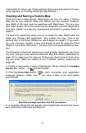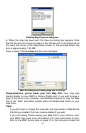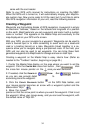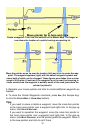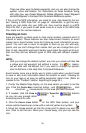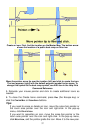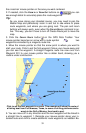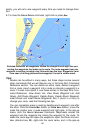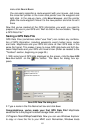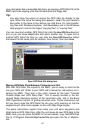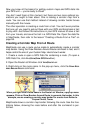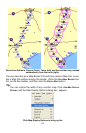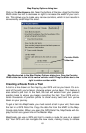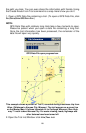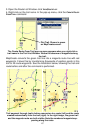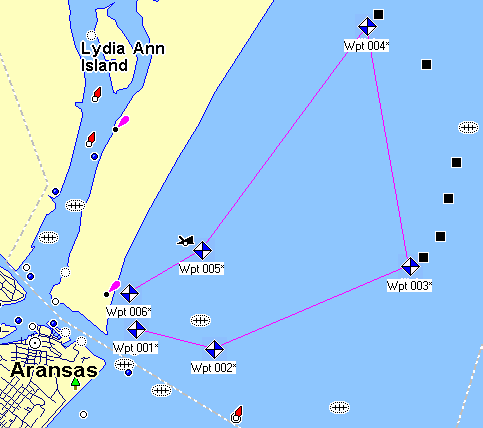
sically, you will set a new waypoint every time you need to change direc-
tion.
6. To close the
CREATE ROUTE command, right-click or press Esc.
Finished route with six waypoints. Notice the straight line-of-sight line con-
necting the waypoints that make up the route. The route segment from one
waypoint to another is called a leg; this route has five legs. Waypoints 3 and
4 are near oil drilling platforms and waypoint 5 is near a visible wreck.
Tips:
• Routes can be edited in many ways, but those steps involve several
other commands that we will discuss only in the Help file's Command
Reference section. You can delete an entire route, delete a waypoint
from a route, insert a waypoint into a route or relocate a waypoint in a
route. To read more about it, see these entries in the Help file's Com-
mand Reference: View Route List, View Route Waypoint List, Edit
Route, Edit Route Waypoint, Delete Route, Delete Route Waypoint,
Insert Route and Insert Route Waypoints. But, if you're in a hurry to
change your route, read the following two tips.
• You can completely erase a route by deleting each waypoint, one after
the other. Click the
CENTER MAP button (or ZOOM AREA button), move the
cross-hair pointer over a route waypoint and right-click. In the pop-up
menu, click the
DELETE WAYPOINT command. MapCreate erases the
waypoint and the magenta line linking the waypoint to the route. To
erase the route legs but leave the waypoints: open the Route List win-
dow (shortcut key
F3), right-click the route name, and in the pop-up
60