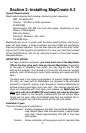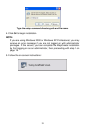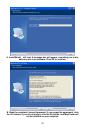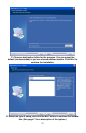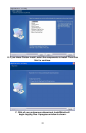15
In the printed User's Guide and the Help file Command Reference, the ac-
tual command clicks and keystrokes appear as sans serif, boldface type.
So, if you're in a real hurry (or just need a reminder), you can usually skim
the instructions and pick out where to click by finding the boldface com-
mands. The paragraphs below explain how to interpret the text formatting
for those commands and other instructions. (If you're already familiar with
Windows or many other software manuals you can probably skip forward
to Section 2: Installation, on page 17.)
Mouse
The mouse controls the movement of a graphic symbol on your screen
called the mouse pointer, sometimes also referred to as a mouse cursor.
The mouse performs an action by moving the pointer over a menu, a but-
ton or the map and then clicking the appropriate mouse button.
When the word "click" is used alone, it means "left-click," or to press and re-
lease the left mouse button. When you need to use the right mouse button,
we will say so explicitly, such as "Right-click on the waypoint."
Sometimes a command requires more than one click. When we say "dou-
ble-click," it means to rapidly click the mouse button two times.
Keyboard
The keys on your keyboard may not be labeled exactly as they are in this
manual. All key names are shown in bold, sans serif type. For example,
the "Control" key is shown as
Ctrl and the "Enter" key is shown as Enter.
Keys are sometimes used in combinations. For example,
Ctrl+T means to
hold down the
Ctrl key while pressing the T key. The hot key sequence
Alt+T|W indicates a two-step combination: hold down the Alt key while
pressing the
T key, release, then press the W key.
"Arrow keys" is the collective name for the up arrow, down arrow, left arrow
and right arrow keys.
To choose a command from a menu, you can use the mouse or press a
key combination.
Instructions
Words in small capital letters, in a bold sans serif type, indicate that you
are to take an action of some kind with a command, menu, box or other
item. For example, "You can use the Create Route command to plan a
path to navigate with your GPS. To begin the route, choose
CREATE ROUTE."
When the phrase "choose command" is used in the Help file Command
Reference section, it means to run or execute the specified command. For
example, if the manual says "choose
CREATE WAYPOINT," it means to run the
Create Waypoint command. You can choose commands by clicking the
mouse pointer on the menus or toolbar buttons, or by pressing the appro-