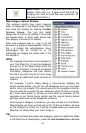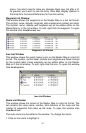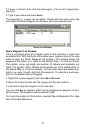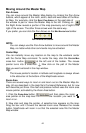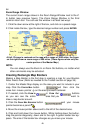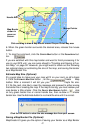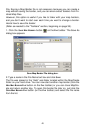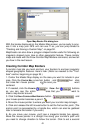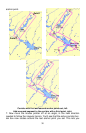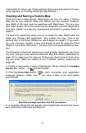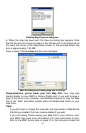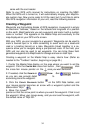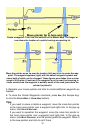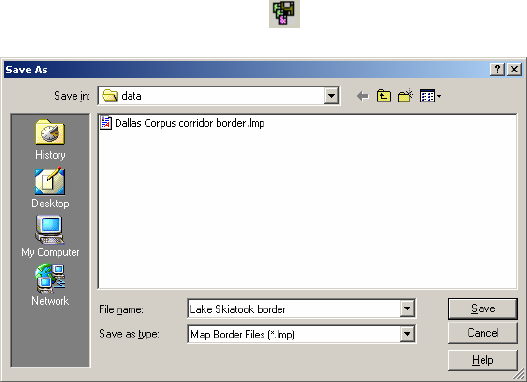
File. Saving a Map Border file is not necessary because you can create a
map without saving the border, and you can even extract borders from fin-
ished Map Files.
However, this option is useful if you like to tinker with your map borders,
and you don't want to start over each time you want to change a border.
Here's how to save the border:
(Refer as needed to the "Toolbars" section, beginning on page 35.)
1. Click the
SAVE MAP BORDER button on the FILE toolbar. The Save As
dialog box appears.
Save Map Border File dialog box.
2. Type a name in the File Name text box and click SAVE.
The file was placed in the "data" sub-folder located within the MapCreate
folder on your hard drive. You can now start another map border (click the
NEW MAP BORDER FILE button on the FILE toolbar) or you can close MapCre-
ate and return another day. To open this border file later on, just click the
OPEN MAP BORDER FILE button (on the FILE toolbar) and select the file name
from the list.
48