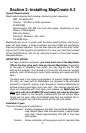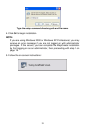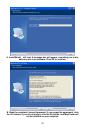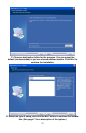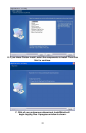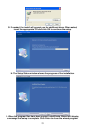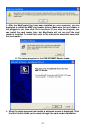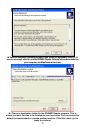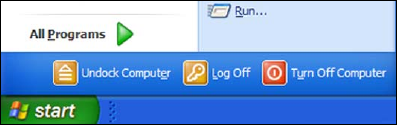
on the hard drive. Caution: Be patient if you choose
custom install. It may take several minutes for all the
files to install to the hard drive. You will be prompted to
insert the appropriate disc(s) throughout the installa-
tion.
Full - Installs every possible option and all the mapping data.
MapCreate runs fastest with this option. Caution: Be
patient if you choose full install. It may take several
minutes for all the files to install to the hard drive. You
will be prompted to insert the appropriate disc(s)
throughout the installation..
For Compact or Custom installations of version 6.3: the high detail map
data is organized into multiple regions recorded on different CDs. The
manual addendum shipped with your MapCreate package contains a map
showing which region is on which CD. Refer to the map to help you decide
what regions to install on your hard drive.
Installing MapCreate
For best performance, we suggest you uninstall previous versions of Map-
Create before installing version 6.3. To install MapCreate, follow these
steps:
WARNING:
You must close all other open applications and temporarily disable any
virus scan software before you install MapCreate. Some virus scan-
ning programs will cause undefined error messages and prevent
MapCreate from installing correctly. If strange errors occur during in-
stall, make sure virus scan software is off, then reinstall MapCreate.
When installation is finished, remember to turn your virus scan soft-
ware back on only after your computer has rebooted and MapCreate
and the card reader are installed.
1. Insert the USA-West CD-ROM (or disc 1) into the computer's drive.
2. The MapCreate 6.3 setup program should start automatically and you
can skip to step 5. If it does not, click the Windows
START|RUN button.
Click the START button on the Windows taskbar, and then click RUN.
3. Type D:\setup.exe (where D: is the drive letter for your CD-ROM)
18