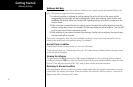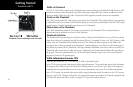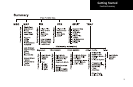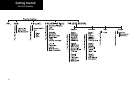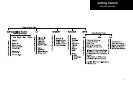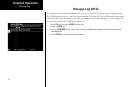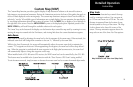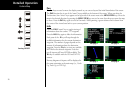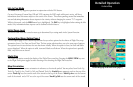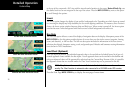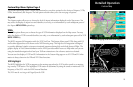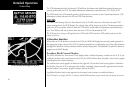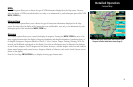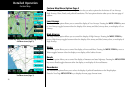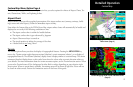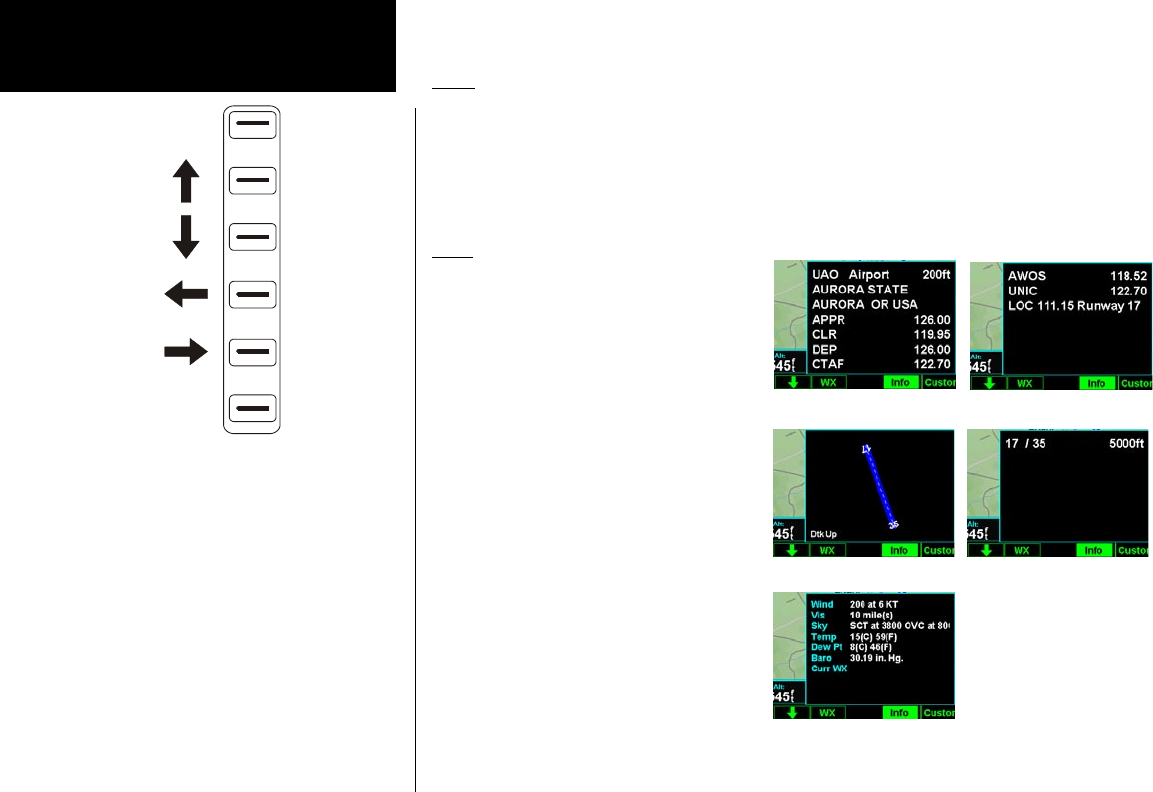
20
Detailed Operation
Pan
The Pan keys are used to move the display around so you can see beyond the initial boundaries of the screen.
The PAN function key is one of the “smart” keys available at the bottom of the screen. When you select the
Pan function, four “arrow” keys appear on the right side of the screen next to the MENU ITEM keys. Move the
map in the desired direction by pressing the MENU ITEM key next to the arrow that shows you want the map
to move. Press the PAN key again to exit the Pan mode. While panning, a green reference line is drawn from
the center of the viewed area back to your current position.
Info
Press the INFO “smart” key to toggle viewing of
information about the current “TO” waypoint.
Press the INFO key again to hide the information.
Each press of the key will step through the
available information for the current destination
waypoint. The number of pages depends on the
amount of information about the destination
waypoint. Press the Wx key to view any available
METARs for the selected waypoint. Note that
not all airports will have METARs available. The
Wx key is available with the WSI and UAT FIS
sensors.
Runway diagrams of airports will be displayed in
the same orientation as the main map (i.e., North
Up, Track Up, or DTK Up).
Custom Map
Info page 1
Info page 2
Info page 3 Info page 4
Info Weather
Panning Controls