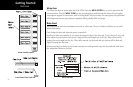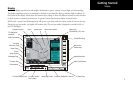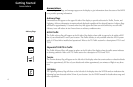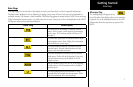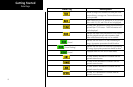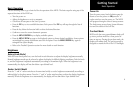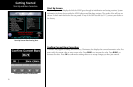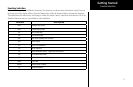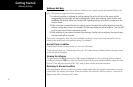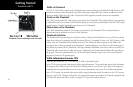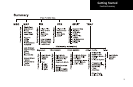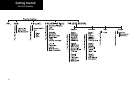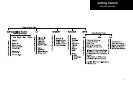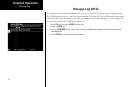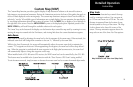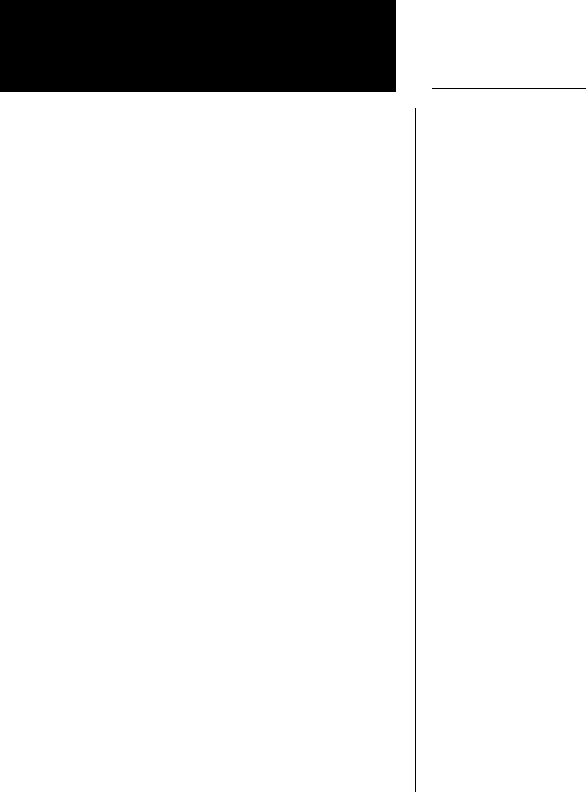
12
Getting Started
Advisory Hot Key
The “Advisory Hot Key” feature allows advisory conditions to be quickly viewed with minimal effort by the
pilot. This feature is comprised of three components:
1) An advisory condition is indicated by a white advisory flag on the left side of the screen and the
corresponding Function label will also be highlighted in white when selecting a new Function with
the FN key. This feature allows any Function with a pending advisory to be quickly recognized in the
Function menu.
2) When a function is entered that has an advisory posted, the zoom level will be adjusted to show the
advisory causing object (terrain for example), and the map orientation will be forced to “Track Up 360”
to get a good view of what is around the aircraft.
3) When returning to the previous Function after viewing a Function with an advisory, the original zoom
and map mode will be restored.
This feature is designed to allow the pilot to establish a preferred “cruise” map setup and quickly view an
advisory, then return back to the previous setting. For example:
Normal Cruise Condition
Custom Map Function is being viewed at 5 nm in the ARC mode.
Terrain Advisory occurs at 10 nm in front of aircraft: The Terrain Advisory Indicator flashes then goes steady
on the left side of the display.
Viewing the Advisory
The pilot presses the FN key and sees the TER Function highlighted in white, indicating it has an advisory
condition. Pressing the TER key to enter the Terrain Function at this point will automatically adjust the zoom
level to 10 nm and place the unit in full “360” mode to show overall situational awareness.
Returning To Normal Condition
After evaluating the advisory, to return to normal viewing simply select the original Function that was being
viewed before the advisory was viewed. When this is done, the zoom level will be set back to 5 nm and the
display mode will be returned to ARC mode.
Advisory Hot Key