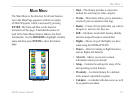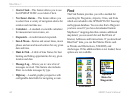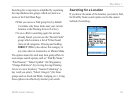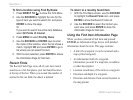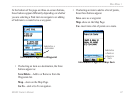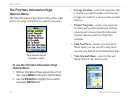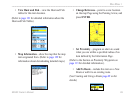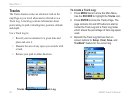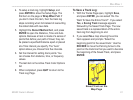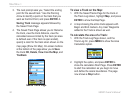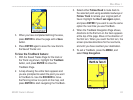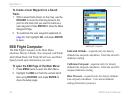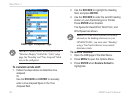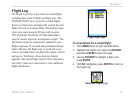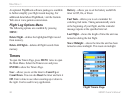96/96C Owner’s Manual 91
MaIn Menu >
4. To setup a track log, highlight Setup, and
press ENTER to show the Setup Page. The
rst item on the page is Wrap When Full. If
you don’t check this item, then the track log
stops recording when full instead of overwriting
the oldest data with new data.
5. Highlight the Record Method eld, and press
ENTER to open the Distance, Time and Auto
options. Because a track is made of a series of
points that dene your path of travel, they can
be placed a specied Distance apart or placed
at a Time interval you specify. The “Auto”
option allows you choose from ve intervals.
6. Set the interval for setting track points. You
can choose from distance, time, or frequency
values.
7. The last item is the Active Track Color Options
list.
8. When completed, press QUIT to return to the
Track Log Page.
To Save a Track Log:
1. With the Tracks Page open, highlight Save,
and press ENTER, you are asked “Do You
Want To Save the Entire Track?”. If you select
Yes, a Saving Track message appears
followed by the Saved Track Page. The new
saved track is a representation of the entire
track log from beginning to end.
2. If you select No a map showing the entire
track appears and prompts “Select the
beginning point for the saved track.” Use the
ROCKER to move the Panning Arrow to the
point on the track line that you want to become
the beginning of the Saved Track, and press
ENTER.
Saved Track on the
Map Page