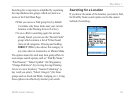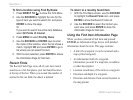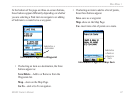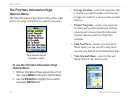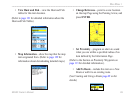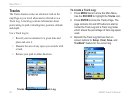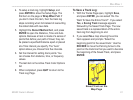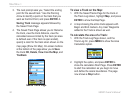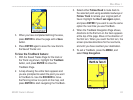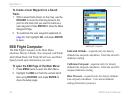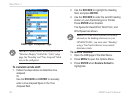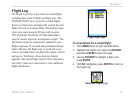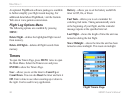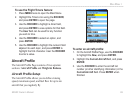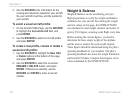96/96C Owner’s Manual 93
MaIn Menu >
3. When you have completed dening the area,
press ENTER to show the page with a Save
button.
4. Press ENTER again to save the new track to
the Saved Tracks List.
To Use the TracBack feature:
1. With the Saved Tracks Page for the track or
the Track Log shown, highlight the TracBack
button, and press ENTER to show the
TracBack Page.
2. A map showing the entire track appears and
you are prompted to select the point you want
to TracBack to. Use the ROCKER to move
the Panning Arrow to a point on the map, and
press ENTER to start navigating the TracBack.
3. Select either
Follow Road to route back to
the selected point using available roadways or
Follow Track to retrace your original path of
travel. Highlight the Don’t ask Again option,
and press ENTER if you want to use the same
option the next time you use TracBack.
4. When the TracBack Navigation Page shows,
directions to the rst turn on the track appears
at the top of the page. Move in the direction of
the rst turn. When you reach the rst turn, the
screen provides directions for the next turns,
and until you have reached your destination.
5. To exit a TracBack, press the MENU, and
select Stop Navigation.
TracBack Page