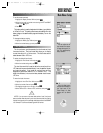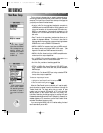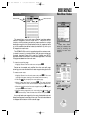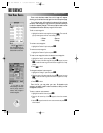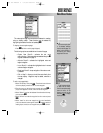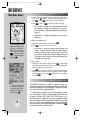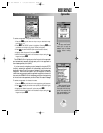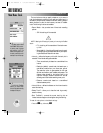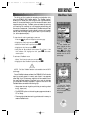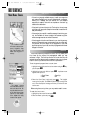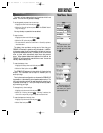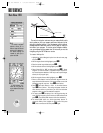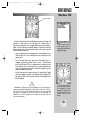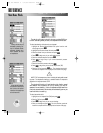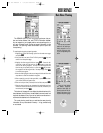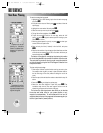REFERENCE
To start TracBack navi-
gation, highlight the ‘Start
TracBack?’ option and
press
††
. The ‘Start
TracBack? selection is also
available from the GOTO
options page.
To stop the TracBack
function before a route is
created, press the
œœ
key
while the progress window
is displayed.
81
TRACBACK NAVIGATION
The third, and final, method of navigating to a destination is by
using the GPSMAP 195’s TracBack feature. The TracBack function
allows you to retrace your path using the track log automatically
stored in the receiver’s memory, which eliminates the need to store
waypoints along the way. TracBack routes are created by reducing
your track log into a route of up to 30 waypoints and activating the
new route in reverse order. Once activated, a TracBack route will lead
you back to the oldest track log point stored in memory, so it’s a good
idea to clear the existing track log at the start of your current trip
(i.e., at the departure airport).
To clear the old track log and begin a new one:
1. Press the
O
key twice to display the main menu page.
2. Highlight the ‘Track’ option and press
T
.
3. Select the ‘Delete Track?’ option and press
T
.
4. Highlight the ‘Yes’ field and press
T
.
5. Verify that the ‘Record Mode’ field indicates ‘Fill’ or ‘Wrap’. If the
field indicates ‘Off’, highlight the field, press
T
and select
another option.
To activate a TracBack route:
1. Select ‘Track’ from the main menu and press
T
.
2. Highlight the ‘Start TracBack?’ option and press
T
.
NOTE: The ‘Start TracBack?’ selection is also available from the GOTO
options page.
Once a TracBack has been activated, the GPSMAP 195 will take the
track log currently stored in memory and divide it into segments
called ‘legs’. Up to 30 temporary waypoints will be created to mark
the most significant features of the track log in order to duplicate
your exact path as closely as possible. To get the most out of the
TracBack feature, remember the following tips:
• Always clear the track log at the point that you want to go back
to (e.g., airport, etc.).
• The ‘RECORD’ option on the track log setup page must be set to
‘Fill’ or ‘Wrap’.
• There must be at least two track log points stored in memory to
create a TracBack route.
?
Main Menu: Track
gps 195 manual C 7/1/99 4:49 PM Page 81