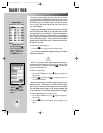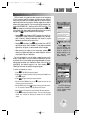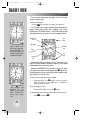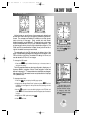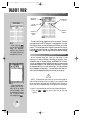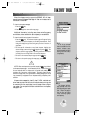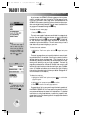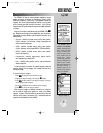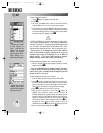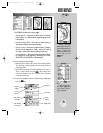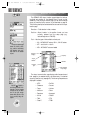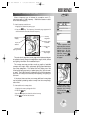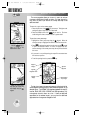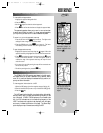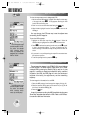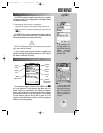REFERENCE
Waypoints are selected
by their identifier (or
name). If more than one
waypoint uses the same
identifier, the duplicate
waypoint page will be dis-
played, allowing you to
choose the correct waypoint
Besides using waypoint
identifiers; airports, VORs
and NDBs may be selected
by facility name or city.
28
VIEWING WAYPOINT INFORMATION
To enter a waypoint identifier:
1. Use the
R
keypad to highlight the identifier field.
2. Press
T
.
3. Use the UP and DOWN arrows to spell out the desired identifier,
using the RIGHT arrow to move to the next character position.
4. As the identifier is entered, the GPSMAP 195’s Spell’N’Find feature
will scroll through the available database, displaying any waypoints
with the same identifier letters you have entered to that point. When
the desired waypoint is displayed, press
T
.
NOTE:
The GPSMAP 195 uses ICAO (International Civil Aviation Organ-
ization) identifiers to designate airports. In the contiguous United States, the
prefix letter for airports is ‘K’. This applies to airport identifiers that are letters
only. For example, ‘LAX’ becomes ‘KLAX’ and ‘JFK’ becomes ‘KJFK’. Airport
identifiers that use numbers, such as ‘H34’ or ‘7M5’, do not use the ‘K’ prefix.
Some waypoints in the database may have the same identifier.
When you have entered a waypoint name that is not unique, the
duplicate waypoint page will be displayed for you to select the
desired waypoint. A list showing each duplicate by waypoint
category and region makes it easy to identify the correct one.
To select the desired waypoint from a list of duplicates:
1. With the duplicate waypoint page displayed, highlight the desired
waypoint and press
T
.
Once you’ve selected a waypoint category, waypoint information
for airports, VORs or NDBs may be retrieved by entering the facility
name or the city name. (Intersections and user waypoints cannot be
retrieved by facility or city name.)
To select a waypoint by facility or city name:
1. Select the desired waypoint category (Airport, VOR or NDB).
2.
Use the
R
keypad to highlight the facility name or city name field. If
the facility and city name fields do not appear on the current airport
page, you must select the airport location page first. Refer to the fol-
lowing page for information on scrolling through airport pages.
3. Press
T
to begin entry of the facility or city name.
4.
Enter the name of the facility or city with the
R
keypad. The
GPSMAP 195’s Spell’N’Find feature will scroll through the
database, displaying any waypoints with the same letters you have
entered to that point. In some instances there may be more than one
waypoint for the selected facility or city name. To view all waypoints
with the desired name, continue spelling the name with the
R
key-
pad. Once the name appears on-screen, continue to press the
UP/DOWN portion of the
R
keypad to view all entries for that name.
5. When the desired waypoint appears, press
T
.
?
WW
KEY
gps 195 manual C 7/1/99 4:48 PM Page 28