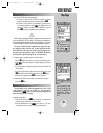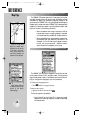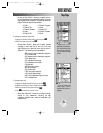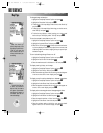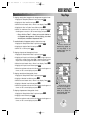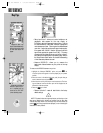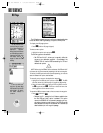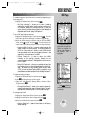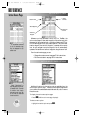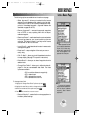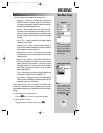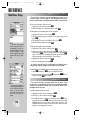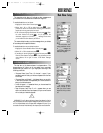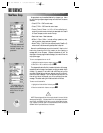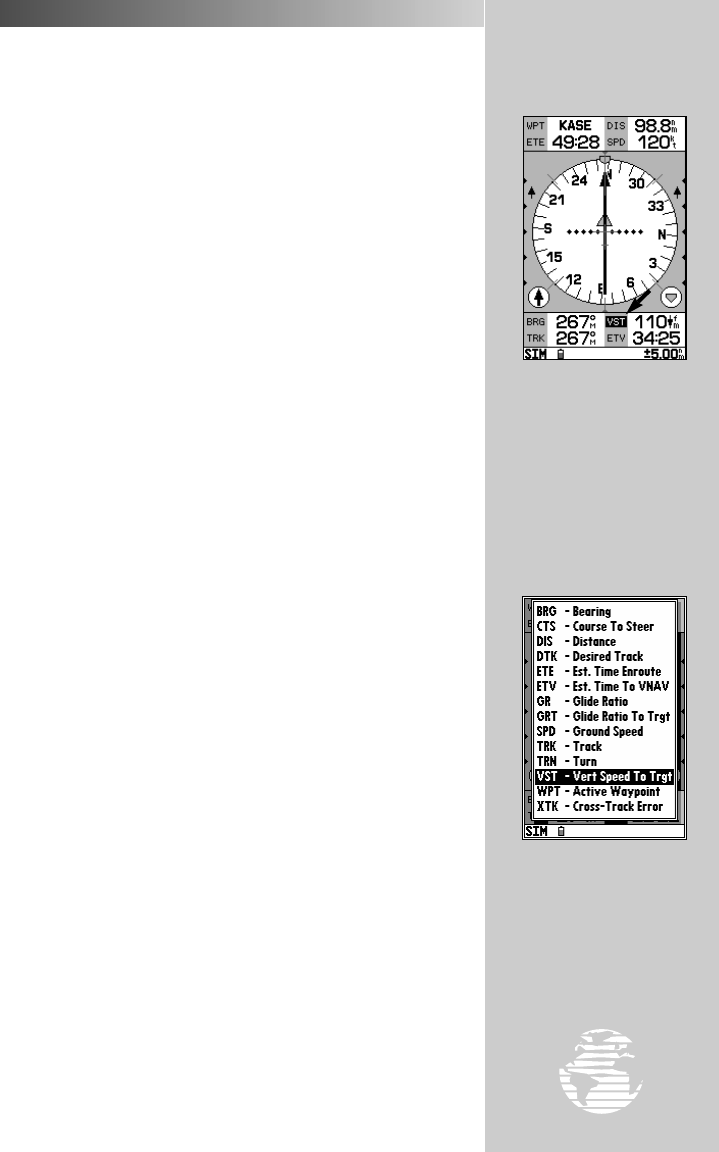
REFERENCE
61
HSI PAGE OPTIONS (cont.)
To change the data dis-
played select ‘Change Data
Fields?’ and highlight the
field you wish to change. In
this example, ‘VST’ is
highlighted...
...Press
††
to display a
list of available data options
for that field.
To release a waypoint hold and return to automatic sequencing of
route waypoints:
1. Highlight the ‘Release Hold?’ option and press
T
.
• Set Bug Indicator?— allows you to mark a heading
reference on the HSI display, which provides a visual cue of
an important heading for current/future use. To use this
option, the bug indicator should be set to ‘User Selected’ as
described below under ‘Setup HSI Features?’.
To set a TRK bug heading reference:
1. Highlight the ‘Set Bug Indicator?’ option and press
T
. The data
field, bottom right of the HSI display, will present a bug heading.
2. Select the desired heading reference using the LEFT and RIGHT
arrows of the
R
keypad and press
T
. The bug indicator will
remain fixed on this heading reference until a new bug is selected.
• Capture VNAV Profile?— is used to center/re-center the
VNAV indicator on the HSI display. To utilize this feature, a
GOTO or route must be in use and a valid VNAV profile
must be entered on the vertical navigation submenu. See
page 84 for more information on VNAV.
• Cancel Capture?— is used to return the VNAV
indicator to the settings originally entered on the
vertical navigation submenu. See page 84 for more informa-
tion on VNAV.
• Setup HSI Features?—
allows you to redefine the use of the
bug indicator or turn it off and enable/disable the VNAV indi-
cator. By default, the bug indicator shows course to steer
(CTS), but can also show bearing (BRG) to waypoint or be
user selectable (as described above under ‘Set Bug Indicator?’).
To redefine the bug indicator:
1. Highlight the ‘Setup HSI Features?’ option and press
T
.
2. Press
T
to display the bug indicator options.
3. Select ‘Off’, ‘User Selected’, ‘Bearing (BRG)’ or ‘Course to Steer
(CTS)’ and press
T
.
• Change Data Fields?— allows you to specify the data dis-
played in each data field used on the map display. The avail-
able data field items are shown in the illustration at right.
To change a data field:
1. Highlight the ‘Change Data Fields?’ option and press
T
.
2. Highlight the data field you wish to change and press
T
.
3. Select the desired data field option and press
T
.
• Restore Defaults?— resets all data fields to the factory
default settings.
HSI Page
gps 195 manual C 7/1/99 4:49 PM Page 61