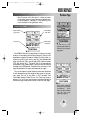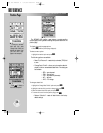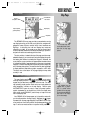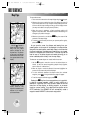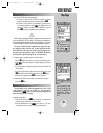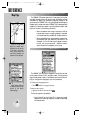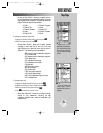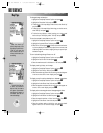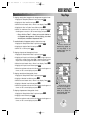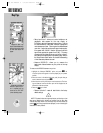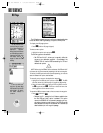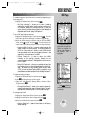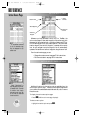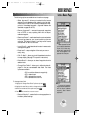REFERENCE
Airports, navaids and
airspaces may appear on
the map display or be
disabled based upon the
maximum scale.
The font size for airports
can also be changed or
disabled entirely, which
allows you to display the
airport/navaid icons with-
out the text identifier.
57
MAP PAGE OPTIONS (cont.)
To display user/symbol waypoints & change user waypoint fonts:
1. Highlight the ‘Setup Map Features?’ option and press
T
.
2. Highlight the ‘User’ text field and press
T
.
3. Select the text character size, or ‘None’ to not display. Press
T
.
4. Highlight the ‘User’ or ‘Symbol’ zoom field and press
T
.
5. Select the maximum scale at which user or symbol waypoints
should appear on screen, or ‘Off’ to never display, and press
T
.
• Setup Aviation Data?— allows you to control whether or
not Jeppesen data appears on the map display, plus select
what airports, navaids and airspaces to show.
To enable/disable all Jeppesen aviation data on the map:
1. Highlight the ‘Setup Aviation Data?’ option and press
T
.
2. Highlight the ‘Aviation Data’ field and press
T
.
3. Select ‘On’ or ‘Off’ and press
T
.
To display airports and change their fonts:
1. Highlight the ‘Setup Aviation Data?’ option and press
T
.
2. Highlight an ‘Airports’ text field and press
T
. Large airports are
those with a runway longer than 8069’. Medium airports include
airports with a runway longer than 5000’ or with a control tower.
3. Select the text character size, or ‘None’ to not display. Press
T
.
4. Highlight an ‘Airports’ zoom field and press
T
.
5. Select the maximum scale at which the airports should appear on
screen, or ‘Off’ to never display, and press
T
.
To display navaids and change their fonts:
1. Highlight the ‘Setup Aviation Data?’ option and press
T
.
2. Highlight a ‘Navaids’ text field and press
T
.
3. Select the text character size, or ‘None’ to not display. Press
T
.
4. Highlight a ‘Navaids’ zoom field and press
T
.
5. Select the maximum scale at which the navaids should appear on
screen, or ‘Off’ to never display, and press
T
.
To display airspaces and change their fonts:
1. Highlight the ‘Setup Aviation Data?’ option and press
T
.
2. Highlight a zoom field and press
T
.
3. Select the maximum scale at which the airspace should appear on
screen, or ‘Off’ to never display, and press
T
.
Map Page
gps 195 manual C 7/1/99 4:49 PM Page 57