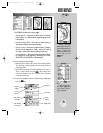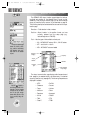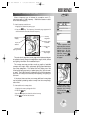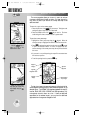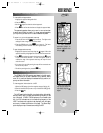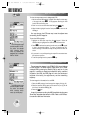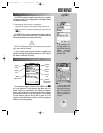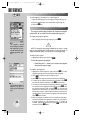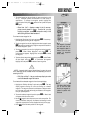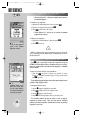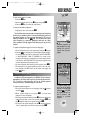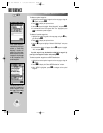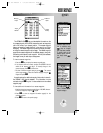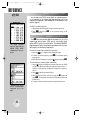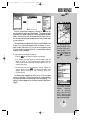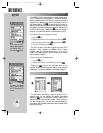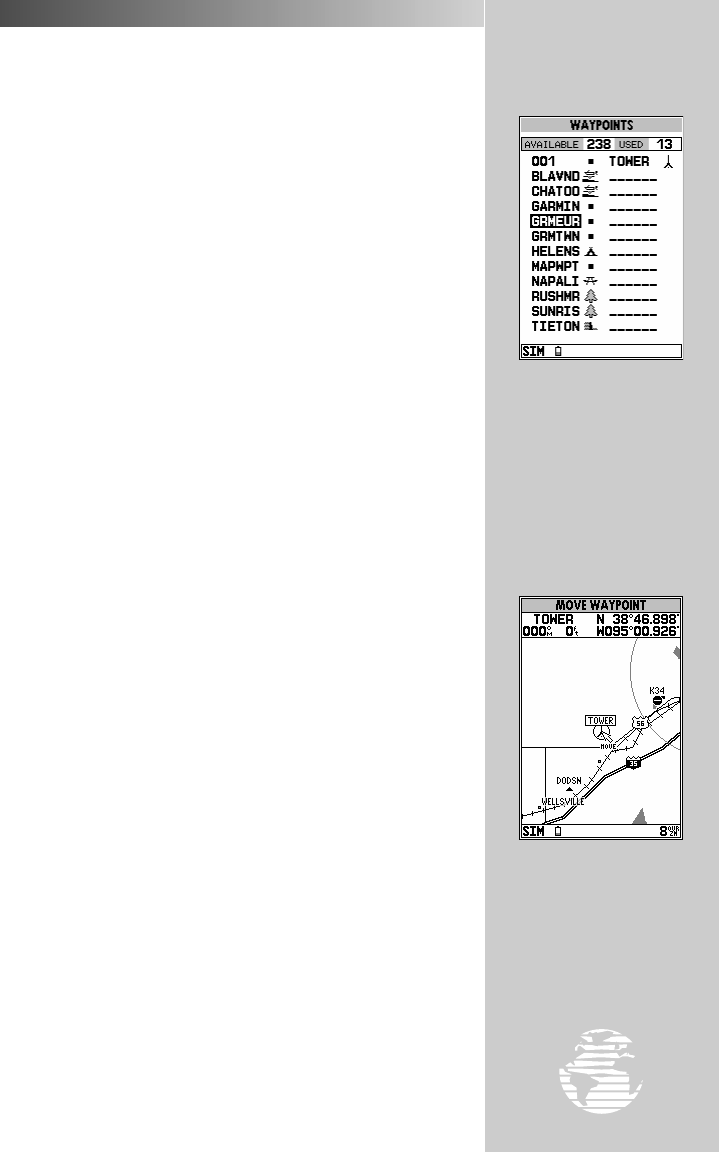
REFERENCE
The waypoint list shows
the name and icon for
each waypoint stored in
memory, plus the total
number of waypoints
stored (‘used’).
‘Edit Wpt on Map’ allows
you to view the area
around the waypoint or
update its position with
the cursor.
37
WAYPOINT OPTIONS MENU (cont.)
7. The default symbol on the map display for user waypoints is a solid
dot (‘•’). Additional symbols are available for a wide variety of
applications. To change the waypoint symbol, highlight the
waypoint symbol field, press
T
, select the new symbol and press
T
again.
• Show User List?— displays a master list of all user way-
points currently stored in memory. From the list, you may
highlight a waypoint, press
T
and perform many of the
same editing functions described above.
To review the user waypoint list:
1. Highlight the ‘Show User List?’ option and press
T
. The user way-
point list appears, showing all user waypoints.
2. To edit a waypoint from the list, highlight the desired waypoint, press
T
, and edit the desired item(s) using the steps outlined above for
the ‘Create Waypoint?’ option.
3. To delete a waypoint from the list, highlight the desired waypoint,
press
O
, select ‘Delete Waypoint?’ and press
T
. A
confirmation box appears. Highlight ‘Yes’ and press
T
to delete
the waypoint.
4. To delete all user waypoints from memory, press
O
, select ‘Delete
All User Wpts?’ and press
T
. A confirmation box appears.
Highlight ‘Yes’ and press
T
to delete all user waypoints.
NOTE: A waypoint which is part of the active leg of a route or the current
GOTO destination cannot be deleted without first deactivating the route or
canceling the GOTO.
• Edit Wpt on Map?— lets you use the map display to review
or edit the selected waypoint’s location.
To review/edit the selected waypoint from the map display:
1. Highlight the ‘Edit Wpt On Map?’ option and press
T
. The map
display appears showing the area surrounding the selected
waypoint. The waypoint name and coordinates are displayed at the
top of the map, along with the bearing and distance to the waypoint
from your present position.
2. To move the selected waypoint’s position, press
T
. A ‘Move’ label
will appear under the cursor arrow.
3. Use the
R
keypad to move the cursor arrow to the new position. The
cursor’s coordinates, along with the distance and bearing from the
waypoint’s original position, will be displayed at the top of the page.
4. Press
T
to save the new position for the waypoint.
?
WW
KEY
gps 195 manual C 7/1/99 4:48 PM Page 37