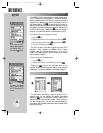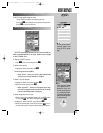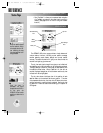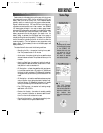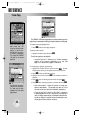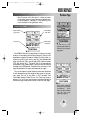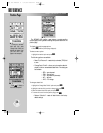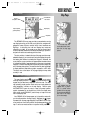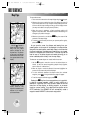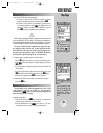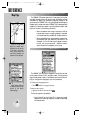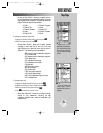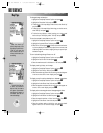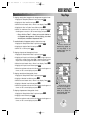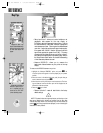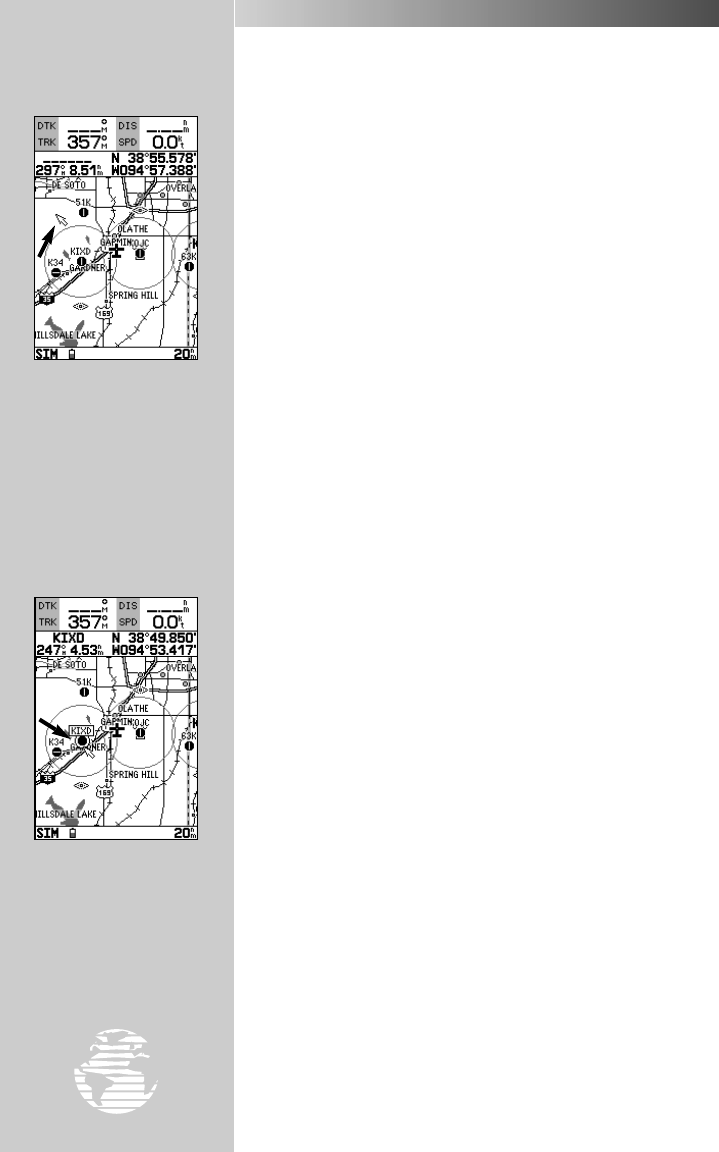
REFERENCE
Use the
RR
keypad to
display the cursor and pan
away from your present
position (denoted by the
airplane icon). The position
of the cursor, plus bearing
and distance to cursor posi-
tion, appear above the map
display.
Place the cursor over an
airport, navaid or user
waypoint to see bearing and
distance to the waypoint,
plus its coordinates.
52
USING THE CURSOR (cont.)
To move the cursor:
1. The cursor can be moved over the map display using the
R
keypad.
2. Whenever the cursor reaches the edge of the display, the map will
scroll forward under the cursor. Keep in mind that the airplane icon
will move with the map scrolling and may go off the display screen.
(You may not be able to see your present position.)
3. When the cursor is stationary, a fixed coordinate position will
appear in the position field. Note that the distance and bearing will
change as your position changes.
4. Whenever you zoom in or out with the
A
key, the cursor will be
centered on the map display.
5. To return to position mode (and show your present position again),
press the
Q
key.
As you move the cursor, the distance and bearing from your
present position to the cursor will be displayed in the data window,
along with the cursor’s position coordinates. Keep in mind that when
the cursor is stationary, the distance and bearing from your present
position will change as your aircraft moves. The cursor may also be
used to ‘snap to’ on-screen airports and navaids, allowing you to
review a selected position directly from the map display.
To select an on-screen airport or navaid with the cursor:
1. Use the
R
keypad to move the cursor to the desired airport or
navaid. (If there are several waypoints grouped closely together,
zoom in closer for a better view.)
2. When an airport or navaid is selected, it becomes highlighted on
screen, with the name and position displayed.
3. To view additional database information about the selected
waypoint, press
T
. A waypoint definition page will appear.
4. To exit the waypoint definition page, press
Q
.
Pressing the
G
key from the map page allows you to graphical-
ly select an on-screen waypoint, navaid or cursor position as a
destination. A graphical GOTO may be used to select one of three
items from the map display: an existing waypoint, an on-screen
navaid, or a cursor position. If you select the cursor position as the
GOTO destination, the GPSMAP 195 will automatically create a
waypoint named ‘MAPWPT’ at the cursor’s map position.
Map Page
gps 195 manual C 7/1/99 4:49 PM Page 52