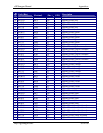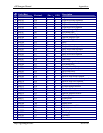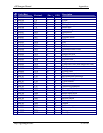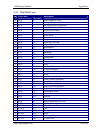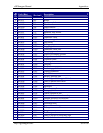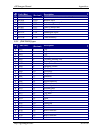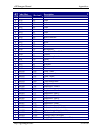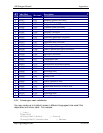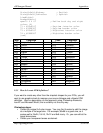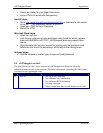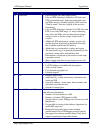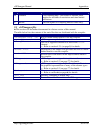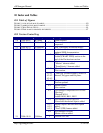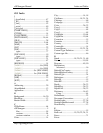cGPSmapper Manual Appendices
http://cgpsmapper.com/ 93 of 100
String3=0x04,Highway ; English
String4=0x08,Carretera ; Spanish
LineWidth=5
BorderWidth=1
xpm="0 0 4 0" ; Define both day and night
colors (4)
"1 c #20c818" ; Daytime interior color
"2 c #309838" ; Daytime border color
"3 c #20c818" ; Nighttime interior color
"4 c #086808" ; Nighttime border color
[end]
Code
Language Code Language
0x00 Unspecified 0x12 Czech
0x01 French 0x13 Croatian
0x02 German 0x14 Hungarian
0x03 Dutch 0x15 Polish
0x04 English 0x16 Turkish
0x05 Italian 0x17 Greek
0x06 Finnish 0x18 Slovenian
0x07 Swedish 0x19 Russian
0x08 Spanish 0x1a Estonian
0x09 Basque 0x1b Latvian
0x0a Catalan 0x1c Romanian
0x0b Galican 0x1d Albanian
0x0c Welsh 0x1e Bosnian
0x0d Gaelic 0x1f Lithuanian
0x0e Danish 0x20 Serbian
0x0f Norwegian 0x21 Macedonian
0x10 Portuguese 0x22 Bulgarian
0x11 Slovak
9.3.5 How do I create XPM definitions?
If you want to create any other than the simplest shapes for your POIs, you will
want to use graphics tools to manage your source bitmaps and ultimate XPM
definition. Here’s a description of one approach using Photoshop Elements,
IconXP and Microsoft Word; this is certainly not the only way.
Photoshop steps:
• Create the original full-color image. You may find it easier to edit the image
at a multiple of its target size. For example, 96x96 is a good size, as it
scales well to 24x24, 16x16, 12x12 and 8x8 nicely. Or, you can edit at the
target dimensions.
• Create your transparent areas as desired.