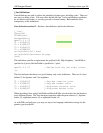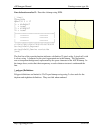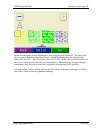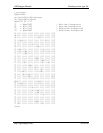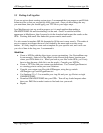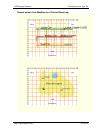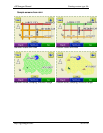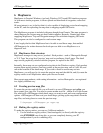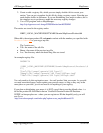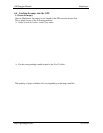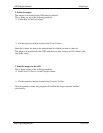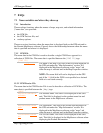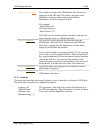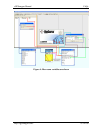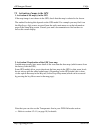cGPSmapper Manual MapSource
http://cgpsmapper.com/ 61 of 100
6 MapSource
MapSource is Garmin's Windows (and only Windows!) PC based GPS interface program.
As with most similar programs, it allows upload and download of waypoints, routes and
tracks.
Of more interest to us, is the fact that it is also capable of displaying vector-based mapping
on the PC, and also uploading the map data to mapping-capable GPS units.
The MapSource program is included with maps bought from Garmin. The same program is
shared between the various map sets that Garmin supplies. Recently, Garmin have been
supplying MapSource 'Trip and Waypoint manager' free with their mapping GPS units.
This program can also be configured to read custom maps.
It was largely the fact that MapSource has to be able to read these maps, that enabled
cGPSmapper to be written because the developer was able to use MapSource as a
diagnostic tool.
6.1 MapSource Data structure
MapSource arranges its map sets as 'products'. Each product - such as 'Metroguide Europe'
or 'U.S. Topo' has a top-level 'preview' map, and several/many 'detail' maps. The detail
maps can be graphically selected with the program, for upload to the GPS.
Internally, these map sets are configured using data in the Windows registry. Each product
requires three registry entries. One entry points at the preview map, one at a 'tdb' file, and
one at the location of the detail maps. If you wish to install a custom map set into
MapSource, you will need to (a) create the preview map and the tdb file, and (b) create the
registry entries to tell MapSource where your files are located.
More recent map products, with routing information - such as Metroguide - are registered
in a slightly different way.
6.2 Creating preview map files
To create the preview and tdb file, you will need to re-run cGPSmapper again after you
have created your .img file. You need to create another text file - similar to a Polish format
file, which tells cGPSmapper which detail maps you want to read, and some configuration
options. cGPSmapper will then read your detail maps, picking up the map details from the
map files, and using these to create the preview map.
C:\mymaps> cGPSmapper pv mypv.mp
6.3 Making the registry entries
To make the registry entries, you can use 3 different methods:-
1. Use the windows registry editor ( Start/run/regedit ) to directly edit the registry -
take EXTREME care doing this, as you can completely destroy your PC
configuration if you do something silly.