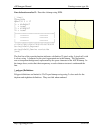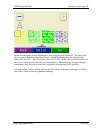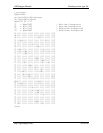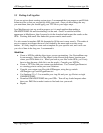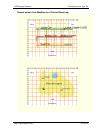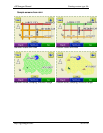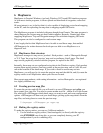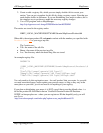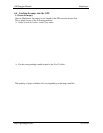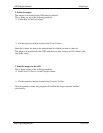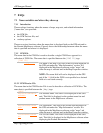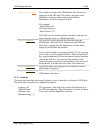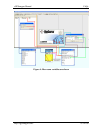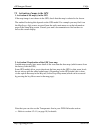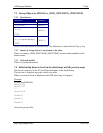cGPSmapper Manual MapSource
http://cgpsmapper.com/ 62 of 100
2. Create or edit a registry file, which you can simply double-click to create your
entries. You can get a template for this file by doing a registry export. Note that you
need double slashes in filenames. If you are distributing your maps to others, this is
the simplest way to get them to make the necessary registry changes.
3. Use a GUI program such as MapManager -
http://vip.hyperusa.com/~dougs/GPSSM/index.html#GPSMM
The entries are stored in the registry under:
HKEY_LOCAL_MACHINE\SOFTWARE\Garmin\MapSource\Products\##
Where ## is the unique product ID, and must correlate with the number you specified with
ProductCode=## in your mypv.mp file.
The 3 entries are;
• Tdb : the name of the tdb file
• Bmap : the name of the preview img file
• Loc : the directory where the detail img files are stored.
An example registry file:
REGEDIT4
[HKEY_LOCAL_MACHINE\SOFTWARE\Garmin\MapSource\Products\6
67]
"Loc"="D:\\maps\\garmin\\NZ Topo\\"
"Bmap"="D:\\maps\\garmin\\NZ Topo\\NZTopo.img"
"Tdb"="D:\\maps\\garmin\\NZ Topo\\NZTopo.tdb"
You only need to do this registration once - for each 'product' that you create. As you edit
or create more detail maps, and/or update your preview maps, as long as they stay in the
same place on your disk, you do not need to do anything to your registry.
If you plan on distributing your maps, it is NOT a good idea to use the default value - i.e.
66 for the product ID. Rob Mech runs an 'Unofficial Garmin Product ID Database -
UGPID' on keenpeople.com - where you can register an ID that hopefully only you will
use. Go to:
http://www.keenpeople.com/index.php?option=com_maplist&Itemid=78