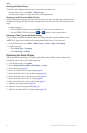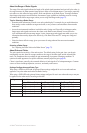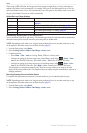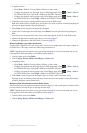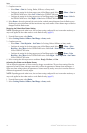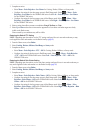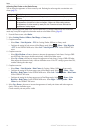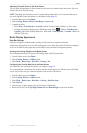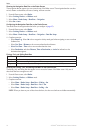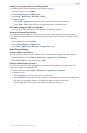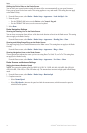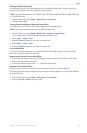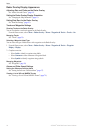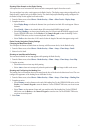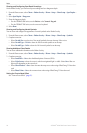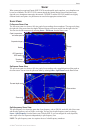92 GPSMAP
®
6000/7000 Series Owner’s Manual
Radar
Showing the Navigation Data Bar on the Radar Screen
The navigation data bar appears in a row across the top of the Radar screen. The navigation data bar can show
arrival, distance to destination, off-course, bearing, and next turn data.
1. From the Home screen, select .
2. Select , , or mode.
3. Select > > > .
4. Select or .
Conguring the Navigation Data Bar on the Radar Screen
You should show the navigation data bar before you congure it (page 92).
1. From the Home screen, select .
2. Select , , or mode.
3. Select > > > > .
4. Complete an action:
• Select . Select to show waypoint velocity made good when navigating a route or an Auto
Guidance line.
• Select > to show next-turn data based on distance.
• > to show next-turn data based on time.
• Select , and select , , or to indicate how the
destination data appears.
Fishing, Fuel, and Sailing Data Bars
Data Bar Data Shown
Fishing Depth, water temperature, and water speed
Fuel Fuel rate, remaining fuel, range, and fuel economy
Sailing Water speed, wind speed, wind angle, and wind velocity made good (VMG)
Showing the Fishing, Fuel, and Sailing Data Bars on the Radar Screen
The shing, fuel, and sailing data bars appear in a row across the bottom of the Radar screen. Only one of
these three data bars can appear at a time.
1. From the Home screen, select .
2. Select , , or mode.
3. Complete an action:
• Select > > > > .
• Select > > > > .
• Select > > > > .
: When you show any one of these three data bars, the other two data bars are hidden automatically.