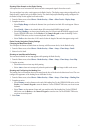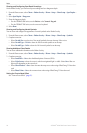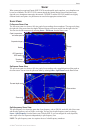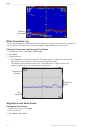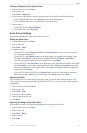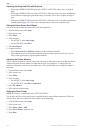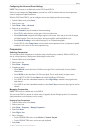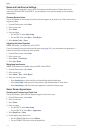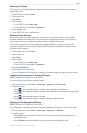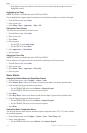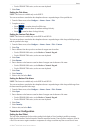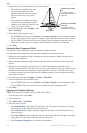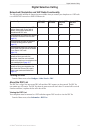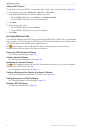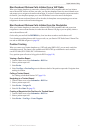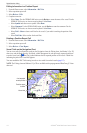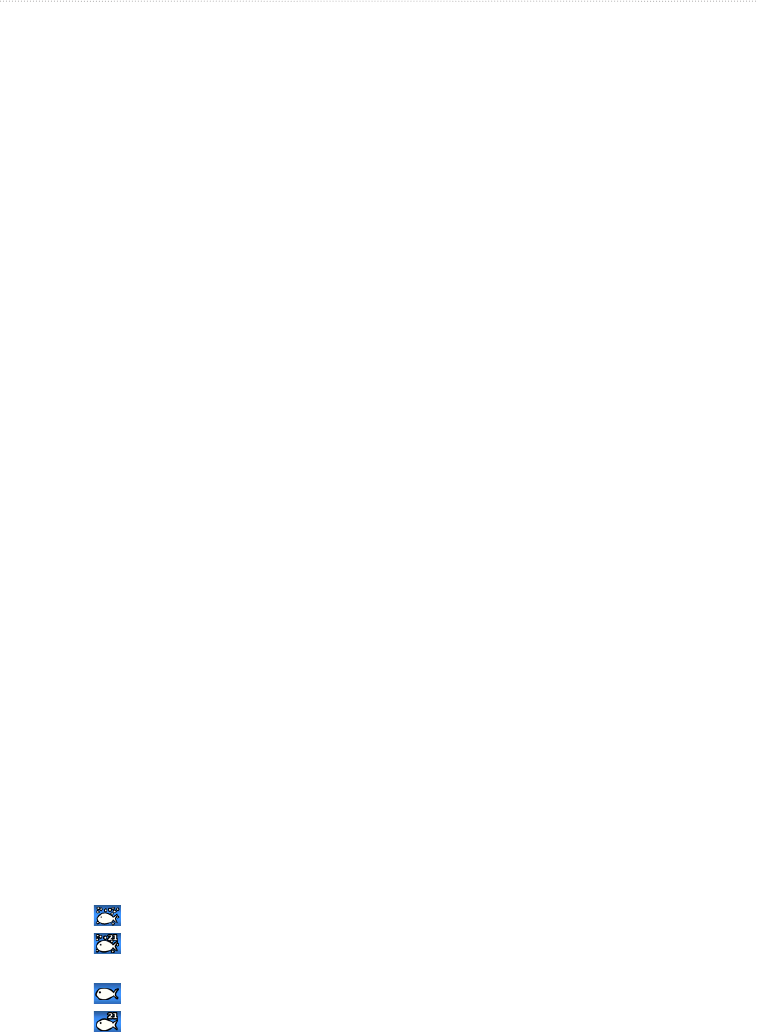
GPSMAP
®
6000/7000 Series Owner’s Manual 105
Sonar
Showing the A-Scope
The A-Scope is a vertical asher along the right side of the screen that instantaneously shows the range to
targets along a scale.
1. From the Home screen, select .
2. Select a sonar view.
3. Select
4. Select an option:
• For the GSD 22, select .
• For the GSD 24/26, select .
5. Select >.
6. For the GSD 24/26, select a peak hold time.
Showing Overlay Numbers
Before you can show water-speed information, you must have a water-speed sensor or a speed-capable
transducer installed and connected. Before you can show water-temperature information, you must have a
water-temperature sensor or a temperature-capable transducer installed and connected.
You can show information, such as unit voltage and navigation information, on the sonar screens. The
navigation information always includes GPS speed and GPS heading, and includes bearing and off-course
information while navigating.
1. From the Home screen, select .
2. Select a sonar view.
3. Select
4. Select an option:
• For the GSD 22, select .
• For the GSD 24/26, select .
5. Select .
6. Select an option for each data type.
If you select , and if the transducer is capable, the chartplotter displays the data on the sonar screen.
Conguring the Appearance of Suspended Targets
: This feature is available only on the GSD 22.
You can set how the sonar interprets suspended targets.
1. From the Home screen, select > > > .
2. Complete an action:
• Select to show suspended targets as symbols with background sonar information.
• Select to show suspended targets as symbols with background sonar information and target depth
information.
• Select to show suspended targets as symbols.
• Select to show suspended targets as symbols with target depth information.
Showing and Conguring the Whiteline
: This feature is available only on the GSD 22.
You can highlight the strongest signal from the bottom to help dene the hardness or softness of the signal.
1. From the Home screen, select > > > .
2. Complete an action:
• Select to turn on the whiteline with the most-sensitive setting. Almost all strong returns are
highlighted in white.
• Select to turn on the whiteline with many strong returns highlighted in white.