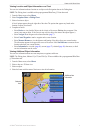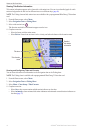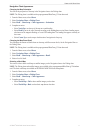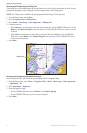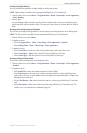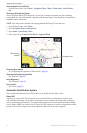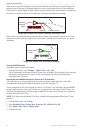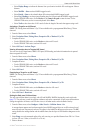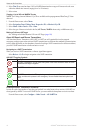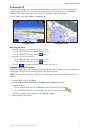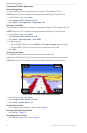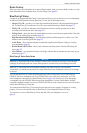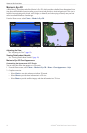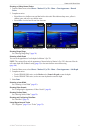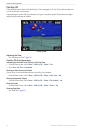GPSMAP
®
6000/7000 Series Owner’s Manual 17
Charts and 3D Chart Views
• Select to indicate the distance from your location in which AIS vessels appear. Select a
distance.
• Select > to show MARPA-tagged vessels.
• Select > to show details about AIS-activated and MARPA-tagged vessels.
• Select to set the projected heading time for AIS-activated and MARPA-tagged vessels.
For the GPSMAP 6000 series, use the or the to enter the time. For the
GPSMAP 7000 series, use the on-screen keyboard. Select .
• Select to show the tracks of AIS vessels. Select the length of the track that appears using a trail.
Activating a Target for an AIS Vessel
: The Fishing chart and Mariner’s Eye 3D are available with a preprogrammed BlueChart g2 Vision
data card.
1. From the Home screen, select .
2. Select , , , or .
3. Complete an action:
• For the GPSMAP 6000 series, use the to select an AIS vessel.
• For the GPSMAP 7000 series, touch an AIS vessel.
4. Select > .
Viewing Information about a Targeted AIS Vessel
You can view the AIS signal status, MMSI, GPS speed, GPS heading, and other information that is reported
about a targeted AIS vessel.
1. From the Home screen, select .
2. Select , , , or .
3. Complete an action:
• For the GPSMAP 6000 series, use the to select an AIS vessel.
• For the GPSMAP 7000 series, touch an AIS vessel.
4. Select .
Deactivating a Target for an AIS Vessel
: The Fishing chart and Mariner’s Eye 3D are available with a preprogrammed BlueChart g2 Vision
data card.
1. From the Home screen, select .
2. Select , , , or .
3. Complete an action:
• For the GPSMAP 6000 series, use the to select the AIS vessel.
• For the GPSMAP 7000 series, touch the AIS vessel.
4. Select > .
Setting the Safe-zone Collision Alarm
The safe-zone collision alarm is used only with AIS and MARPA. MARPA functionality works with radar
(page 77). The safe zone is used for collision avoidance, and can be customized. All safe-zone collision alarm
settings are applied to all charts, to all 3D chart views, to all radar modes, and to the Radar Overlay.
1. From the Home screen, select > > > .
A message banner appears and an alarm sounds when a MARPA-tagged object or an AIS-activated vessel
enters the safe-zone ring around your boat. The object is also labeled as dangerous on the screen. The
setting disables the message banner and the audible alarm, but the object is still labeled as dangerous on the
screen.
2. Selectto set the measured radius of the safe-zone ring to a specied distance from 500 ft. to 2.0 nm
(or from 150 m to 3.0 km, or from 500 ft. to 2.0 mi.).
3. Select a distance.