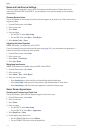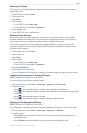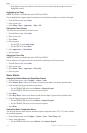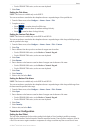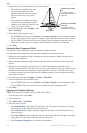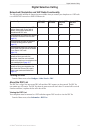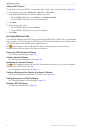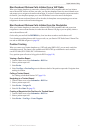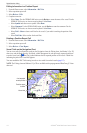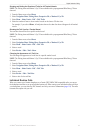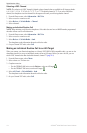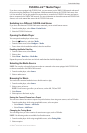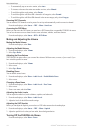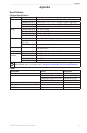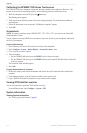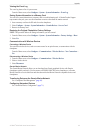112 GPSMAP
®
6000/7000 Series Owner’s Manual
Digital Selective Calling
Editing Information in a Position Report
1. From the Home screen, select > .
2. Select a position-report call.
3. Select > .
4. Complete an action:
• Select . For the GPSMAP 6000 series, use the to enter the name of the vessel. For the
GPSMAP 7000 series, use the on-screen keyboard. Select .
• Select and select a new symbol. Select .
• Select . For the GPSMAP 6000 series, use the to enter the comment. For the
GPSMAP 7000 series, use the on-screen keyboard. Select .
• Select > to show a trail line for the vessel, if your radio is tracking the position of the
vessel.
• Select . Select a color for the trail line.
Deleting a Position-Report Call
1. From the Home screen, select > .
2. Select a position-report call.
3. Select > .
Vessel Trails on the Navigation Chart
You can view trails for all tracked vessels on the Navigation chart, the Fishing chart, the Mariner’s Eye 3D
chart view, and the Radar Overlay. By default, a black dot appears for each previously reported position of
a tracked vessel, and a Blue Flag symbol indicates the last reported position of the vessel. A black line
indicating the path of the vessel also appears.
You must enable the DSC Trails setting in order to view trails for tracked vessels (page 113).
: The Fishing chart and Mariner’s Eye 3D are available with a preprogrammed BlueChart g2 Vision
data card.
Vessel trail
Last-reported
vessel position
Position-report
location
Vessel Trail on the Navigation Chart