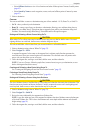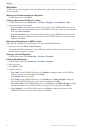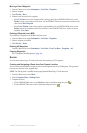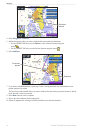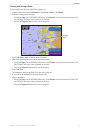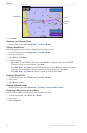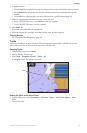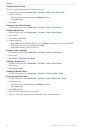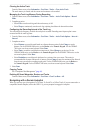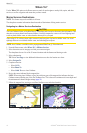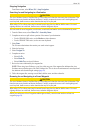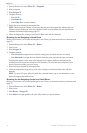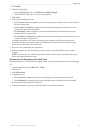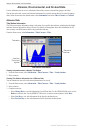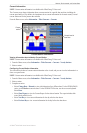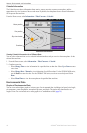GPSMAP
®
6000/7000 Series Owner’s Manual 41
Navigation
Clearing the Active Track
From the Home screen, select > > > .
The track memory is cleared, and the current track continues to be recorded.
Managing the Track Log Memory During Recording
1. From the Home screen, select > > > >
.
2. Complete an action:
• Select to record a track log until the track memory is full.
• Select to continuously record a track log, replacing the oldest track data with new data.
Conguring the Recording Interval of the Track Log
You can indicate the frequency at which the track plot is recorded. Recording more-frequent plots is more
accurate but lls the track log faster.
1. From the Home screen, select > > > > >
.
2. Complete an action:
• Select to record the track based on a distance between points. Select to set the
distance. For the GPSMAP 6000 series, use the or the . For the GPSMAP
7000 series, use the on-screen keyboard. Select .
• Select to record the track based on a time interval. Select to set the time. For the
GPSMAP 6000 series, use the or the . For the GPSMAP 7000 series, use the
on-screen keyboard. Select .
• Select to record the track plot based on a variance from your course. This setting is
recommended for the most-efcient use of memory. Select to enter the maximum error allowed
from the true course before recording a track point. For the GPSMAP 6000 series, use the or
the . For the GPSMAP 7000 series, use the on-screen keyboard. Select .
3. Select .
Copying Tracks
See “Chartplotter Data Management” (page 69).
Deleting All Saved Waypoints, Routes, and Tracks
From the Home screen, select > > > .
Navigating with a Garmin Autopilot
When you start any type of navigation (Go To, Route To, Guide To, or Follow Track), if you are connected to a
compatible Garmin autopilot (such as the GHP
™
10), you are prompted to engage the autopilot.