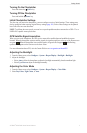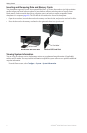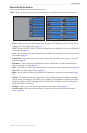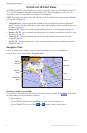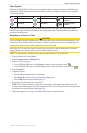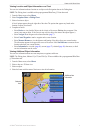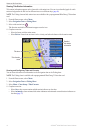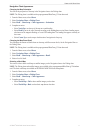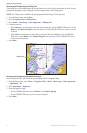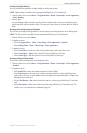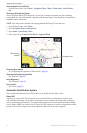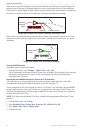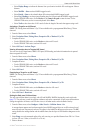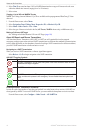GPSMAP
®
6000/7000 Series Owner’s Manual 11
Charts and 3D Chart Views
Navigation Chart Appearance
Changing the Map Orientation
You can set the perspective of the map in the Navigation chart or the Fishing chart.
: The Fishing chart is available with a preprogrammed BlueChart g2 Vision data card.
1. From the Home screen, select .
2. Select or .
3. Select > > >.
4. Complete an action:
• Select to set the top of the map to a north heading.
• Select to set the top of the map according to the heading data received from a heading sensor,
also known as the magnetic heading, or to use GPS heading data. The heading line appears vertically on
the screen.
• Select to set the map so the direction of navigation is always up.
Changing the Map Zoom Detail
You can adjust the amount of detail shown on the map, at different zoom levels, for the Navigation Chart or
the Fishing Chart.
: The Fishing chart is available with a preprogrammed BlueChart g2 Vision data card.
1. From the Home screen, select .
2. Select or .
3. Select > > >.
4. Select a level of detail.
Selecting a World Map
You can use either a basic world map or satellite imagery on the Navigation chart or the Fishing chart.
: The Fishing chart and satellite imagery are available with a preprogrammed BlueChart g2 Vision data
card. The basic world map is available on all GPSMAP 6000/7000 series chartplotters.
1. From the Home screen, select .
2. Select or .
3. Select > > .
4. Complete an action:
• Select > to show satellite imagery on the chart.
• Select > to show basic map data on the chart.