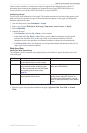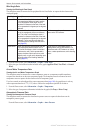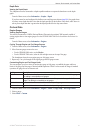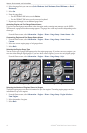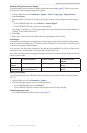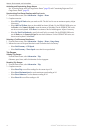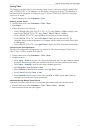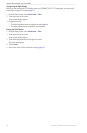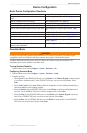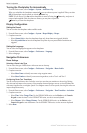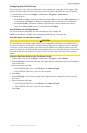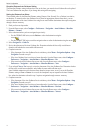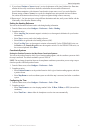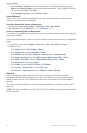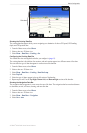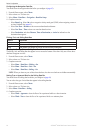GPSMAP
®
6000/7000 Series Owner’s Manual 57
Device Conguration
Device Conguration
Basic Device Conguration Questions
Question Answer
How do I adjust the amount of detail shown on the
map?
See “Changing the Map Zoom Detail” (page 11)�
How do I change the time zone setting? See “Conguring the Time” (page 61)�
How do I change the language setting? See “Setting the Language” (page 58)�
How do I adjust the brightness of the backlight? See “Adjusting the Backlight” (page 3)�
How do I show a compass tape at the top of the chart? See “Showing the Compass Tape Data Bar” (page
65)�
How do I change the color of the active track? See “Setting the Color of the Active Track” (page 39)�
How do I delete the track log on the map? See “Clearing the Active Track” (page 41)�
How do I transfer waypoints to a memory card? See “Chartplotter Data Management” (page 69)�
How do I erase all waypoints, route, and tracks? See “Deleting All Saved Waypoints, Routes, and
Tracks” (page 41)�
How do I check the software version and the map
version on the chartplotter?
See “Viewing System Information” (page 4)�
Simulator Mode
WARNING
Do not try to navigate using simulator mode because the GPS receiver is turned off. Any satellite signal
strength bars shown are simulations and do not represent the strength of actual satellite signals.
Simulator mode turns the GPS receiver off for use indoors or for practice using the chartplotter. The
chartplotter does not track satellites in simulator mode.
Turning Simulator Mode On
From the Home screen, select > > > .
Conguring Simulator Mode
1. From the Home screen, select > > > .
2. Complete an action:
• Select . For the GPSMAP 6000 series, use the or the to enter the speed
of your boat in simulator mode. For the GPSMAP 7000 series, use the on-screen keyboard. Select
.
• Select. Select to allow the chartplotter to set the heading automatically, or
select to set the heading manually.
• Select .For the GPSMAP 6000 series, use the to select the simulated position of
your boat. For the GPSMAP 7000 series, touch the navigation chart. Select .
• Select .For the GPSMAP 6000 series, use the or the to enter the
time. For the GPSMAP 7000 series, use the on-screen keyboard. Select .
• Select . For the GPSMAP 6000 series, use the to enter the date. For the GPSMAP
7000 series, use the on-screen keyboard. Select .