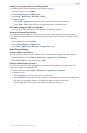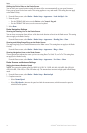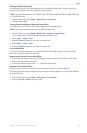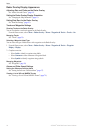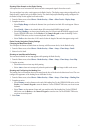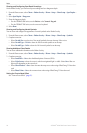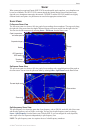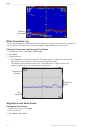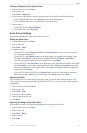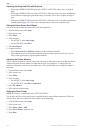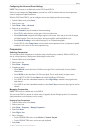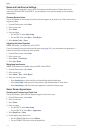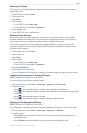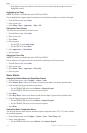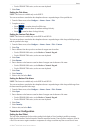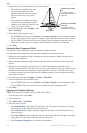GPSMAP
®
6000/7000 Series Owner’s Manual 101
Sonar
Creating a Waypoint on the Sonar Screen
1. From the Home screen, select .
2. Select a sonar view.
3. Select > .
4. Set the location of the waypoint using the intersection point of the depth line and the distance line:
• For the GPSMAP 6000 series, use the to move the intersection point.
• For the GPSMAP 7000 series, touch and drag the intersection point.
5. Select an option:
• For the GSD 22, select .
• For the GSD 24/26, select .
Sonar Screen Settings
You can dene and adjust the sonar screen for all sonar views.
Setting the Zoom Level
1. From the Home screen, select .
2. Select a sonar view.
3. Select > .
4. Complete an action:
• For the GSD 22, select or to zoom in on the sonar data at
two or four times magnication.
• For the GSD 22, select to set the depth range of the magnied area manually. Select
or to set the depth of the magnied area. Select or to
increase or decrease the magnication of the magnied area. Select .
• For the GSD 24/26, select to set the depth range of the magnied area manually. Select
or to set the depth of the magnied area. Select or to increase or
decrease the magnication of the magnied area. Select to automatically adjust the depth of the
magnied area. Select .
• For the GSD 22 and the GSD 24/26, select to zoom in on sonar data from the bottom
depth, and select or to set the depth range of the magnied area. Select .
Adjusting the Gain
You can control the level of detail shown on the sonar screen. To see more detail, increase the gain. If the
screen is cluttered, decrease the gain. With the GSD 24 and GSD 26, you can set the gain for each frequency
independently.
1. From the Home screen, select .
2. Select a sonar view.
3. Select > .
4. If necessary, select a frequency.
5. Select an option to set the gain.
6. Select .
Adjusting the Range of the Depth Scale
You can adjust the range of the depth scale that appears on the right side of the screen.
1. From the Home screen, select .
2. Select a sonar view.
3. Select > .
4. Select an option.
5. Select .