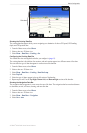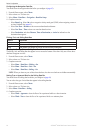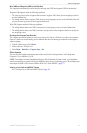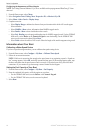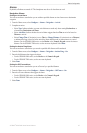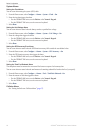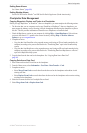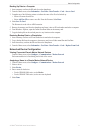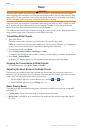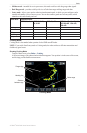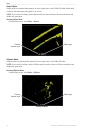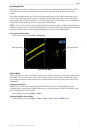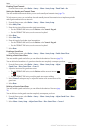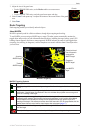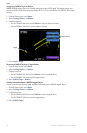GPSMAP
®
6000/7000 Series Owner’s Manual 71
Device Conguration
Backing Up Data to a Computer
1. Insert a memory card into the SD card slot on the chartplotter.
2. From the Home screen, select > > > > .
3. Complete one of the following actions to indicate the name of the le to be backed up:
• Select a le name from the list.
• Select to create a new le. Enter the le name. Select .
4. Select .
The le name is saved with an .ADM extension.
5. Remove the memory card from the chartplotter and insert it into an SD card reader attached to a computer.
6. From Windows
®
Explorer, open the Garmin\UserData folder on the memory card.
7. Copy the backup le on the card and paste it to any location on the computer.
Restoring Backup Data to a Chartplotter
1. Insert a memory card into an SD card reader that is attached to the computer.
2. Copy a backup le from the computer to the memory card, into a folder named Garmin\UserData.
3. Insert the memory card into the SD card slot on the chartplotter.
4. From the Home screen, select > > > > .
Networked Device Conguration
Viewing Connected Garmin Marine Network Devices
From the Home screen, select > >.
Each connected device is listed along the left side of the screen.
Assigning a Name to a Garmin Marine Network Device
1. From the Home screen, select > > .
2. Select a device.
3. Select .
4. Enter a name for the device:
• For the GPSMAP 6000 series, use the .
• For the GPSMAP 7000 series, use the on-screen keyboard.
5. Select .