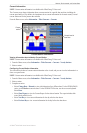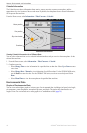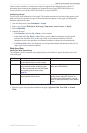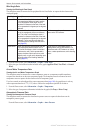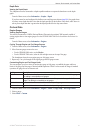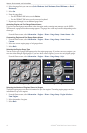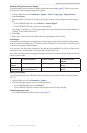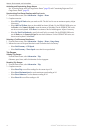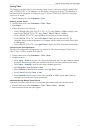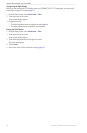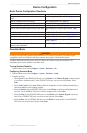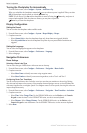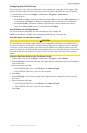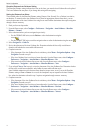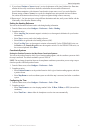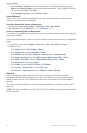GPSMAP
®
6000/7000 Series Owner’s Manual 55
Almanac, Environmental, and On-boat Data
Viewing Video
The chartplotter can show video if you are connected to one or more video sources using the supplied video
cable. A GPSMAP 7015 or 7215 chartplotter can also display real-time data from a PC if the chartplotter is
connected to the PC through the VGA input port (page 2). See the GPSMAP 6000/7000 Series Installation
Instructions for details.
From the Home screen, select > .
Selecting a Video Source
1. From the Home screen, select > > .
2. Select .
3. Indicate the source of the video feed:
• For the GPSMAP 6008, 6208, 6012, 6212, 7012, or 7212, select or to display video
input. For the GPSMAP 7015 or 7215, select , , , or .
• For the GPSMAP 7015 or 7215, select if you are using an S-Video connector.
• For the GPSMAP 7015 or 7215, select to display real-time data from a PC. The
chartplotter display mimics the appearance of a computer monitor, and does not contain Home, Mark,
or Menu buttons.
• For the GPSMAP 7015 or 7215, select to display four RCA video inputs simultaneously.
Conguring the Video Appearance
Before you can congure the video appearance, you must set the video Source setting to S-Video, Video 1,
Video 2, Video 3, Video 4, or Quad Video (page 55).
1. From the Home screen, select > > .
2. Complete an action:
• Select> to show the video using a stretched aspect ratio. The video cannot be stretched
beyond the dimensions provided by the connected video device, and it may not ll the entire screen.
• Select > to show the video using a standard aspect ratio.
• Select . Select , , or.
• Select to adjust the color saturation. Select , , or.
• Select . Select , , or.
• Select . Select the source format of the video ( or ). Select to allow the
chartplotter to select the source format automatically.
Alternating Among Multiple Video Sources
If you have two or more video sources, you can alternate between them using a specic time interval.
1. From the Home screen, select > > > >
2. Select the amount of time each video appears.