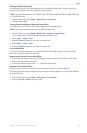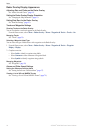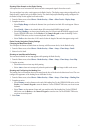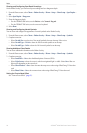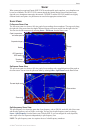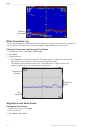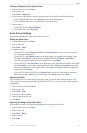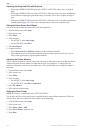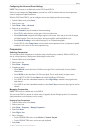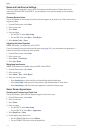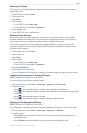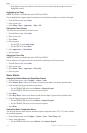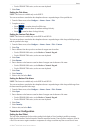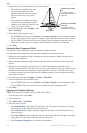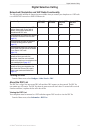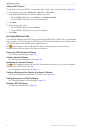GPSMAP
®
6000/7000 Series Owner’s Manual 103
Sonar
Conguring the Advanced Sonar Settings
: These features are available only on the GSD 24 and GSD 26.
Before you can congure the , you must have a SD 26 and more than one water-temperature
sensor or temperature-capable transducer.
With the GSD 24 and GSD 26, you can congure various sonar display and data source settings.
1. From the Home screen, select .
2. Select a sonar view.
3. Select > .
4. Select one or more options:
• Select to stop the transducer from transmitting.
• Select to adjust the time-varying gain, which can reduce noise.
• Select to adjust how the targets appear on the screen. If the echo is too wide, the targets
will blend together. If the echo is too narrow, the targets might be small and difcult to see.
• Select to select which frequency to use for determining depth.
• For the GSD 26, select to select which water-temperature sensor or temperature-capable
transducer is the source for the water temperature log.
Frequencies
Selecting Frequencies
You can indicate which frequencies are used when using a dual-frequency transducer. With the GSD 26, you
can use a chirp frequency to display more-dened targets on the screen.
1. From the Home screen, select .
2. Select a sonar view.
3. Select > .
4. Complete an action:
• Select to show data from a 200 kHz sonar signal. This is useful mainly for more shallow,
inland waters.
• Select to show data from a 50 kHz sonar signal. This is useful mainly for deeper waters.
• For the GSD 22 or GSD 24, select to show both 200 kHz and 50 kHz data
• For a GSD 26 used with a broadband transducer, select to transmit a chirp signal on the
high channel.
• For a GSD 26 used with a broadband transducer, select to transmit a chirp signal on the low
channel.
Managing Frequencies
: This feature is available only on the GSD 26.
You can set the GSD 26 to operate on a wide variety of popular, discrete shing frequencies. For maximum
depth penetration, set the frequency to a low setting.
Setting up New Frequencies
1. From the Home screen, select .
2. Select a sonar view.
3. Select > > .
4. Select .
5. Select or .
6. Enter a frequency:
• For the GPSMAP 6000 series, use the or .
• For the GPSMAP 7000 series, use the on-screen keyboard.
7. Select .