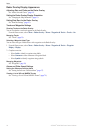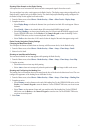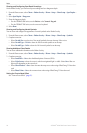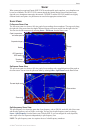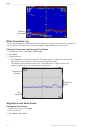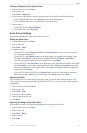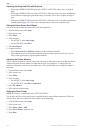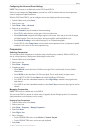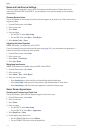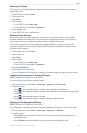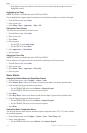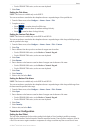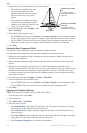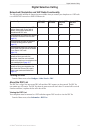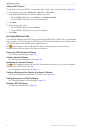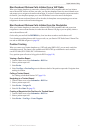104 GPSMAP
®
6000/7000 Series Owner’s Manual
Sonar
Noise and Interference Settings
The noise rejection settings allow you to reduce the interference and the amount of clutter shown on the
sonar screen. With the GSD 24 and GSD 26, you can adjust the noise rejection settings for each frequency
independently.
Showing Surface Noise
You can set whether the returns near the surface of the water appear on the sonar screen. Hide surface noise to
help reduce clutter.
1. From the Home screen, select .
2. Select a sonar view.
3. Select .
4. Select an option:
• For the GSD 22, select .
• For the GSD 24/26, select > .
5. Select > .
Adjusting the Noise Rejection
: This feature is available only on the GSD 22.
If you have manually increased or decreased the gain setting (page 101), you can minimize the appearance of
weak sonar returns by increasing the noise rejection.
1. From the Home screen, select .
2. Select a sonar view.
3. Select > .
4. Select or.
Minimizing Interference
: These features are available only on the GSD 24 and GSD 26.
1. From the Home screen, select .
2. Select a sonar view.
3. Select > >
4. Select one or more options:
• Select to reduce the effects of crosstalk and electrical interference.
• Select to hide part of the color palette to help eliminate elds of weak clutter.
• Select to make the sonar screen appear more consistent in deeper water.
Sonar Screen Appearance
Showing and Conguring a Depth Line
You can set whether a quick-reference depth line appears on the sonar screen.
1. From the Home screen, select .
2. Select a sonar view.
3. Select
4. Select an option:
• For the GSD 22, select .
• For the GSD 24/26, select .
5. Select > .
6. Set the depth of the reference line:
• For the GPSMAP 6000 series, use the.
• For the GPSMAP 7000 series, touch and drag the line.