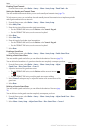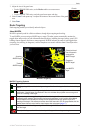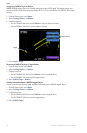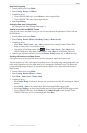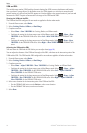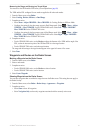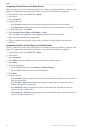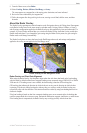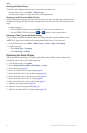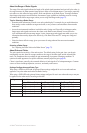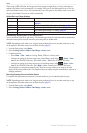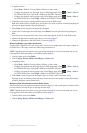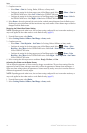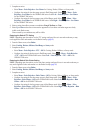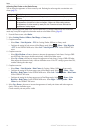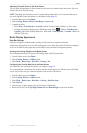84 GPSMAP
®
6000/7000 Series Owner’s Manual
Radar
Showing the Radar Overlay
The Radar Overlay displays data based on the most recently used radar mode.
From the Home screen, select >.
The radar picture appears in orange and overlays the Navigation chart.
Zooming In and Out on the Radar Overlay
Zooming while panning the map only affects the zoom scale of the map. The radar range remains the same.
Zooming while the map is locked on the boat (not panning) affects the zoom scale of the map and the radar
range.
Complete an action:
• For the GPSMAP 6000 series, press the (/) keys to zoom out and zoom in.
• For the GPSMAP 7000 series, touch the and buttons to zoom out and zoom in.
Selecting a Chart Type for the Radar Overlay
You can indicate whether the Navigation chart or the Fishing chart appears under the Radar Overlay.
: The Fishing chart is available with a preprogrammed BlueChart g2 Vision data card.
1. From the Home screen, select > > > > .
2. Complete an action:
• Select > .
• Select > .
Optimizing the Radar Display
You can optimize the radar display for Cruising mode, Harbor mode, Offshore mode, or Sentry mode
individually, and for each screen in Dual Range mode.
1. From the Home screen, select .
2. Select , , , , or .
3. Select a radar range (page 85).
4. Restore the default value of the gain setting (page 86).
5. Restore the default value of the sea clutter setting (page 88).
6. Restore the default value of the rain clutter setting (page 89).
7. Restore the default value of the FTC setting (page 89).
8. Restore the default value of the crosstalk setting (page 91).
9. Adjust the gain setting manually (page 86).
10. Adjust the sea clutter setting manually (page 88).
11. Adjust the rain clutter and FTC settings manually (page 90).