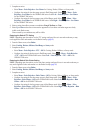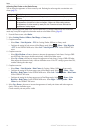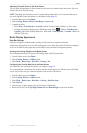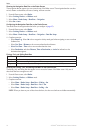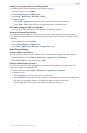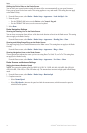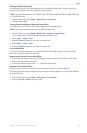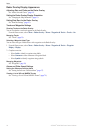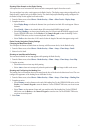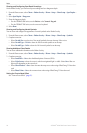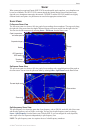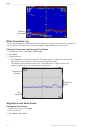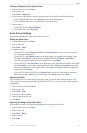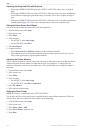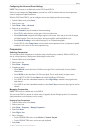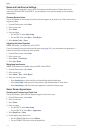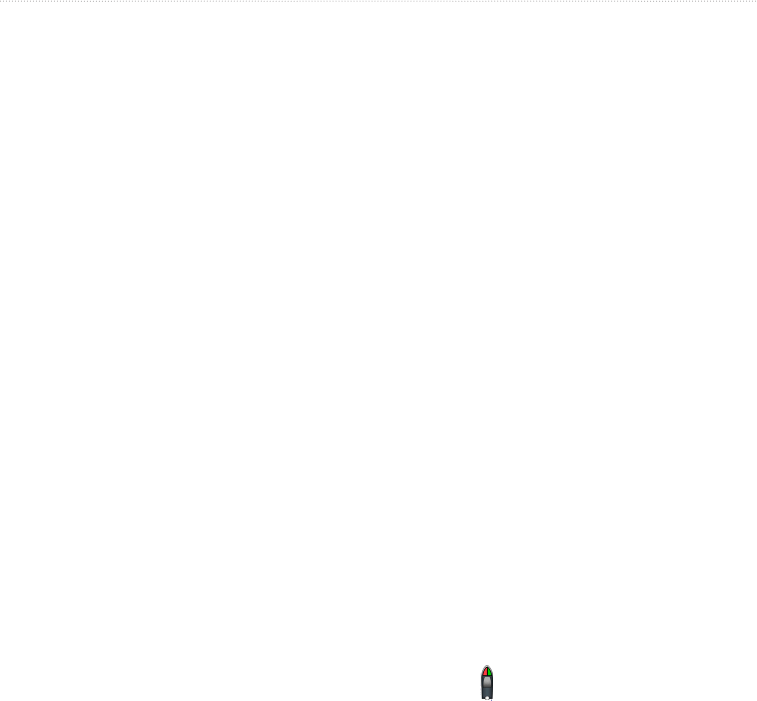
GPSMAP
®
6000/7000 Series Owner’s Manual 97
Radar
Showing Other Vessels on the Radar Overlay
AIS requires the use of an external AIS device and active transponder signals from other vessels.
You can congure how other vessels appear on the Radar Overlay. The display range setting congured for the
Radar Overlay is applied only to the Radar Overlay. The details and projected heading settings congured for
the Radar Overlay are also applied to all radar modes.
1. From the Home screen, select > > > > .
2. Complete an action:
• Select to indicate the distance from your location in which AIS vessels appear. Select a
distance.
• Select > to show details about AIS-activated and MARPA-tagged vessels.
• Select to set the projected heading time for AIS-activated and MARPA-tagged vessels.
For the GPSMAP 6000 series, use the or the to enter the heading. For the
GPSMAP 7000 series, use the on-screen keyboard. Select .
• Select to show the tracks of AIS vessels. Select the length of the track that appears using a trail.
Radar Overlay Navigation Display Settings
Changing the Map Zoom Detail
You can adjust the amount of detail shown on the map, at different zoom levels, for the Radar Overlay.
1. From the Home screen, select > > > > >.
2. Select a level of detail.
Showing an Inset Map while Panning
You can control whether an inset map appears while panning the Radar Overlay.
1. From the Home screen, select > > > > >.
2. Complete an action:
• Select to show an inset map while panning.
• Select to show an inset map only when the position icon ( ) is no longer visible on the screen.
Showing and Conguring the Heading Line
The heading line is an extension drawn on the map from the bow of the boat in the direction of travel. You can
congure the appearance of the heading line on the Radar Overlay.
1. From the Home screen, select >> > > > .
2. Complete an action:
• Select to set the distance to the end of the heading line. For the GPSMAP 6000 series, use the
or the to enter the distance. For the GPSMAP 7000 series, use the on-screen
keyboard.
• Select to set the amount of time until you reach the end of the heading line. For the GPSMAP
6000 series, use the or the to enter the time. For the GPSMAP 7000 series,
use the on-screen keyboard.
3. Select .