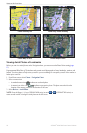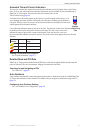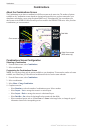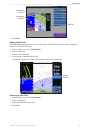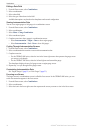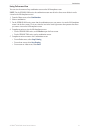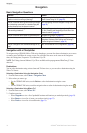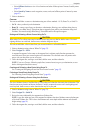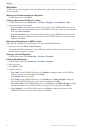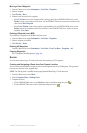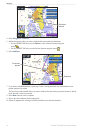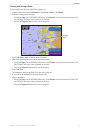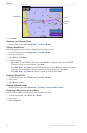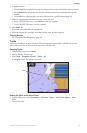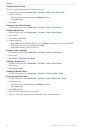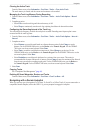34 GPSMAP
®
6000/7000 Series Owner’s Manual
Navigation
Waypoints
You can store up to 5000 waypoints with a user-dened name, symbol, depth, water temperature, and comment
for each waypoint.
Marking Your Present Location as a Waypoint
From the Home screen, select .
Creating a Waypoint at a Different Location
1. From the Home screen, select >>> > .
2. Indicate the location of the waypoint:
• Select to move the waypoint while viewing a chart. For the GPSMAP 6000 series, use the
to select a new location on the chart. For the GPSMAP 7000 series, touch a new location on the
chart. Select .
• Select to move the waypoint using coordinates. For the GPSMAP 6000 series, use the
to enter the coordinates of the new location. For the GPSMAP 7000 series, use the on-screen
keyboard. Select .
Marking and Navigating to an MOB Location
When you mark a waypoint, you can designate it as a man overboard (MOB) location.
From any screen, select > .
An international MOB symbol marks the active MOB point and the chartplotter sets a course back to the
marked location using the Go To feature.
Viewing a List of all Waypoints
From the Home screen, select > > .
Editing a Saved Waypoint
1. From the Home screen, select > > .
2. Select a waypoint.
3. Select > .
4. Complete an action:
• Select . For the GPSMAP 6000 series, use the to change the name. For the GPSMAP
7000 series, use the on-screen keyboard. Select .
• Select . Select a new symbol.
• Select . For the GPSMAP 6000 series, use the or the to change the
depth. For the GPSMAP 7000 series, use the on-screen keyboard. Select .
• Select . For the GPSMAP 6000 series, use the or the to change
the water temperature. For the GPSMAP 7000 series, use the on-screen keyboard. Select .
• Select . For the GPSMAP 6000 series, use the to change the comment. For the
GPSMAP 7000 series, use the on-screen keyboard. Select .