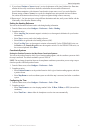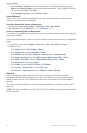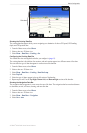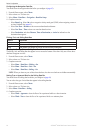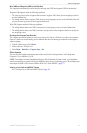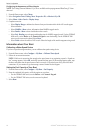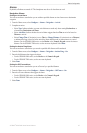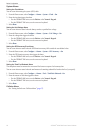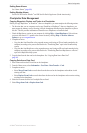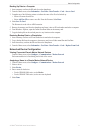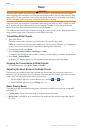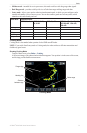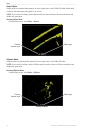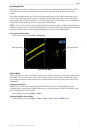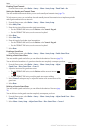GPSMAP
®
6000/7000 Series Owner’s Manual 69
Device Conguration
Setting Sonar Alarms
See “Sonar Alarms” (page 106).
Setting Weather Alarms
See the XM WX Satellite Weather
®
and XM Satellite Radio Supplement (North America only).
Chartplotter Data Management
Copying Waypoints, Routes, and Tracks to a Chartplotter
Before you copy MapSource
®
or HomePort
™
data to a chartplotter, you must complete the following actions:
• The rst time that you use a memory card to copy HomePort or MapSource
®
data to a chartplotter, you
must prepare the memory card by inserting it into the chartplotter and allowing the chartplotter to place a
le on it. This le provides information to HomePort or to MapSource to format the data.
• Check the MapSource version on your computer by clicking > . If the software
version is older than 6.12.2, update to the current version by clicking >
, or go to www.garmin.com.
1. Complete an action:
• Copy the data from HomePort to the prepared memory card (using an SD card reader attached to the
computer) according to the process described in the “Transferring Data” topic in the HomePort help
system.
• Copy the data from MapSource to the prepared memory card (using an SD card reader attached to the
computer) according to the process described in the “Transferring Data from MapSource to a Device”
topic in the MapSource help system.
2. Copy the data from the data card to the chartplotter. See “Copying Data from a Data Card”
(page 69).
Copying Data from a Data Card
1. Insert a data card into the SD card slot on the chartplotter.
2. From the Home screen, select > > > .
3. Complete an action:
• Select to transfer data from the data card to the chartplotter and combine it with
existing user data.
• Select to transfer data from the data card to the chartplotter and overwrite existing
user data on the chartplotter.
4. Select the le name from the list if multiple les are listed.
5. Select or .