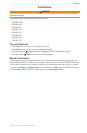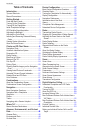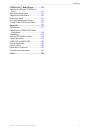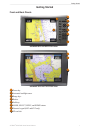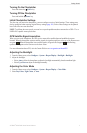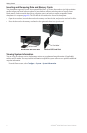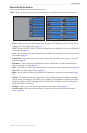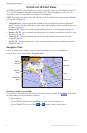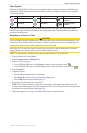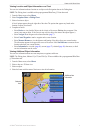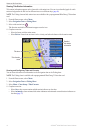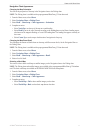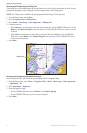GPSMAP
®
6000/7000 Series Owner’s Manual 5
Getting Started
About the Home Screen
You can use the Home screen to access all other screens.
: Options on this screen vary based on the chartplotter type and optional connected network devices.
Home Screen GPSMAP 7000 Series
Home Screen GPSMAP 6000 Series
• —allows you to access the Navigation Chart, Perspective 3D, Mariner’s Eye 3D, Fish Eye 3D, the
Fishing Chart, and the Radar Overlay (page 6).
: Mariner’s Eye 3D, Fish Eye 3D, and the Fishing Chart are available only if you use a BlueChart g2
Vision data card (page 21).
• —sets up and provides sonar information (only available if the chartplotter is connected to a Garmin
sonar module) (page 99).
• —sets up the screen to view a chart, sonar, radar, and video in a two-, three-, or four-eld
split screen (page 28).
• —shows information including tides, currents, celestial data, user data, information about
other boats, gauges, and video (page 46).
• —marks, edits, or deletes your current location as a waypoint or a man overboard location (page 34).
• —provides navigation features (page 42).
• —sets up and shows radar (only available if the chartplotter is connected to a radar module) (page
72).
• —(North America only) sets up and shows various weather parameters, including precipitation,
forecast, shing, sea conditions, and visibility (only available if the chartplotter is connected to a weather
module and you have an XM
®
subscription). See the XM WX Satellite Weather
®
and XM Satellite Radio
Supplement (North America only).
• —allows you to view and edit your chartplotter and system settings (page 57).
• —marks your current location as a waypoint, and sets a course back to the marked
location. (page 34).